Tesla data decoder
Last updated 05-Jan-2026
This page takes a vin, option code string or token an returns as much information as it can. If we have the car in our database we can usually provide a comprehensive breakdown of information, if not, we can usually find cars with similar VIN numbers and we will provide the information which is a good guide for some of the options such as HW4, parking sensors and lights. Alternatively you can provide us with a refresh token (the API token expires so frequently that we find more often than not it fails). From this we can provide the same details as we would provide with the VIN, and we will also try to retrieve the option code string via the API. The Tesla API can be hit or miss on providing this information, and it does involve waking up the car.
It's also worth noting that Tesla are reducing the amount of information available to owners. We think this is a poor response by Tesla, owners should have a right to know the more detailed specification of the car they are own or are buying.
Enter data
Where to find Tesla option codes
An easy way to get your configuration string is via your Tesla account online. Log into your Tesla account and click on the "Manage" for the chosen car. This will take you to a page dedicated to that particular vehicle.
From here, right click on the image of your car and select "copy image address" which will look a little like
https://static-assets.tesla.com/v1/compositor/?model=m3&view=STUD_3QTR&size=1440&options=APPB,APBS,DV4W..
Alternatviely, if you are able to read html, look for the configuration code which follows "options=".
Copy these codes and drop then into the search box. This works for reservations as well as cars you have taken delivery of. We will convert each option code that we recognise, one of which is typically the supercharging status. Tesla change the layout of this regularly however the option code string is usually always embedded somewhere.
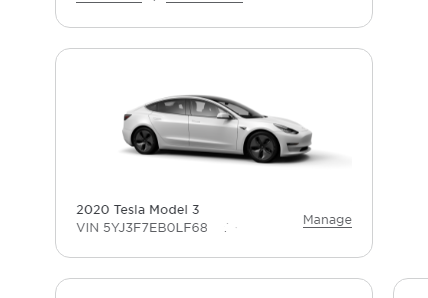
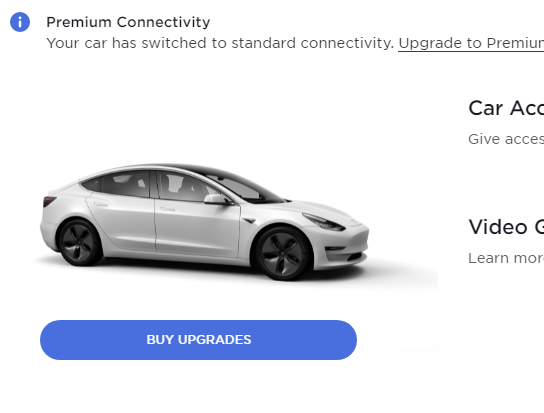
You can also find information about what options a car has from car itself using our guide finding out what options a Tesla has and for details on free supercharging see our article guide to whether you have free transferable supercharging.