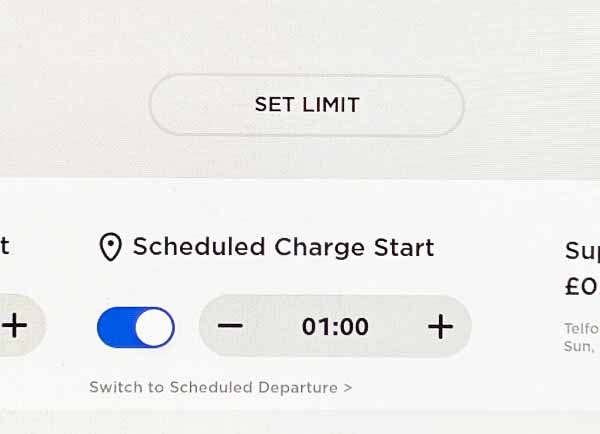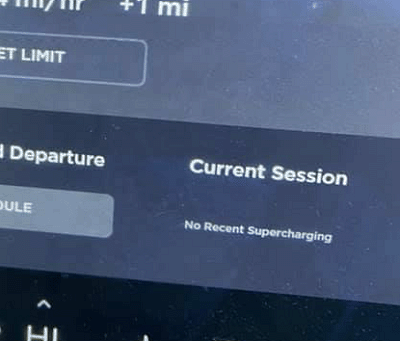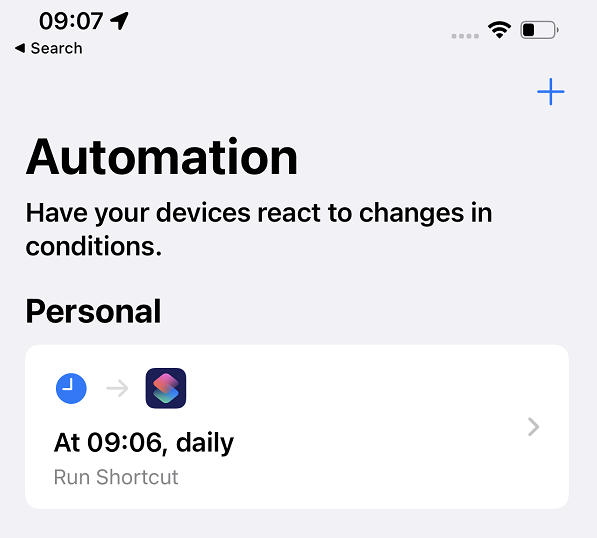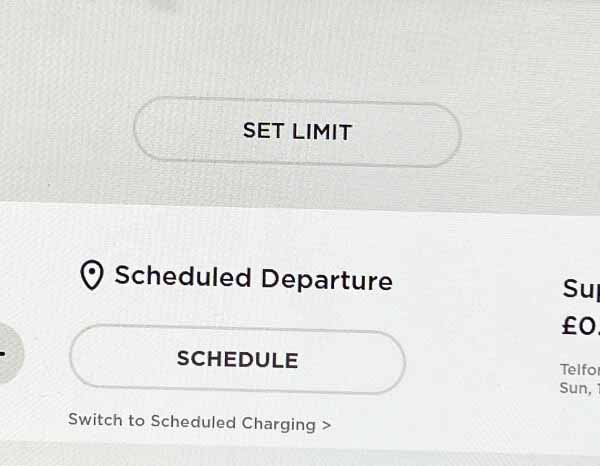Sending a destination to a Tesla car
The Tesla sat nav has some limitations, waypoints are a recent addition, as are alternative routes. It's also the case that sometimes where you want to go is already in your diary, it's the address of somebody in your contacts list, or you've found it when looking at google maps and somehow you want to tell the car. To help get that information to your car there are a couple of ways of ways to do so quickly and easily.
Each way require the Tesla app to be installed on the phone and running in the background. Once this is done, the ability to send a destination is either just a few quick clicks on the phone, or a few clicks in the car. The video below covers multiple ways, or we read on for a a description of the steps.
From Google maps
The car has built in google maps but its often easier to locate somewhere on your mobile and you just want to send that location to the car. We are using google maps, but Apple maps works pretty much the same way as will Chrome if there is a share location on a web page.
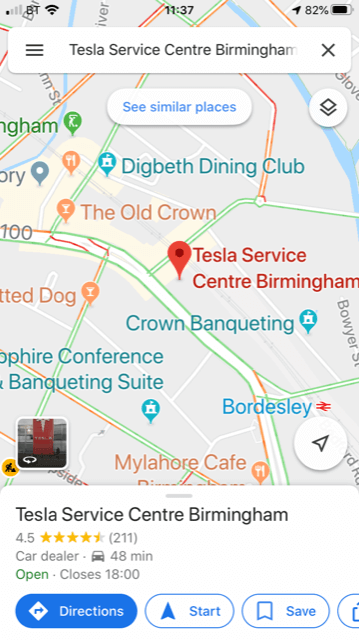
Locate the destination on your phone in google maps and click share location scrolling across from 'Directions' if 'Share' is not visible.
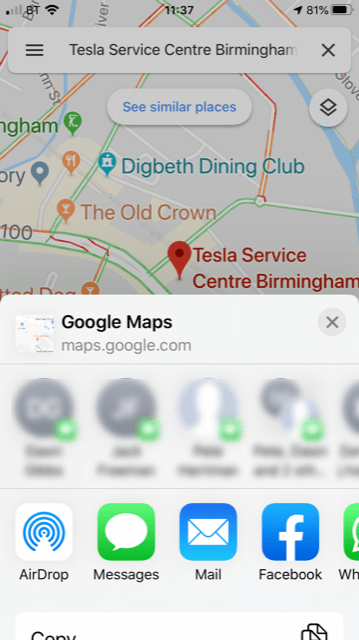
After clicking share scroll across the applications as 'Tesla' is unlikely to be initially visible.
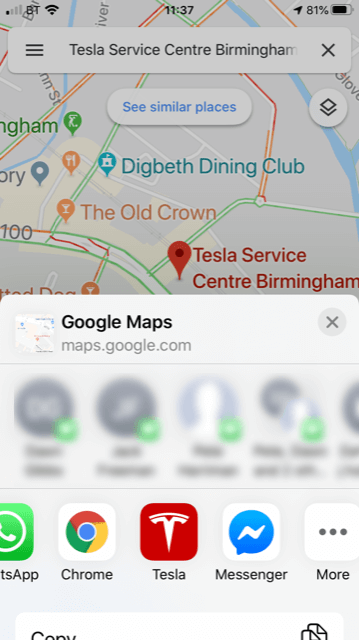
Then just click 'Tesla'. The display will say sending and the destination will on its way.
And that's all you need to do. When you next get in your Tesla, the destination you have sent will be already loaded into the sat nav
From your diary
When using your diary, its a little bit more difficult as you need to do more by way of configuration, but this is a one time activity. The destination also needs to be correctly entered in the phone diary system as the destination.
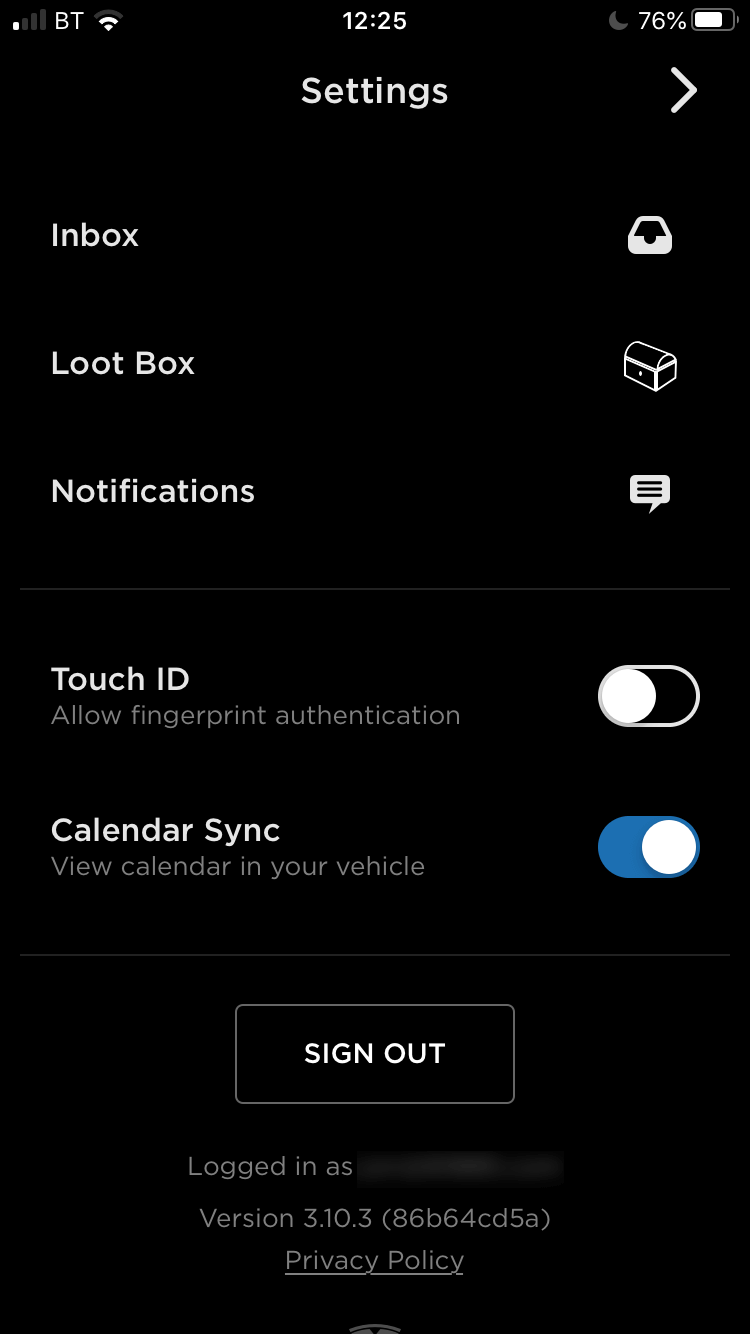
In the setting for the Tesla app, ensure the calender sync is turned on.
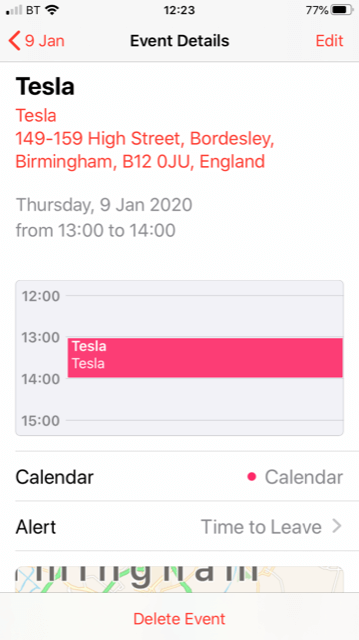
Calender entries need to be set up correctly with the destination set up. In some respects this is the same as locating the destination in google maps but with the benefit of being able to setup several destinations across a number of diary entries.
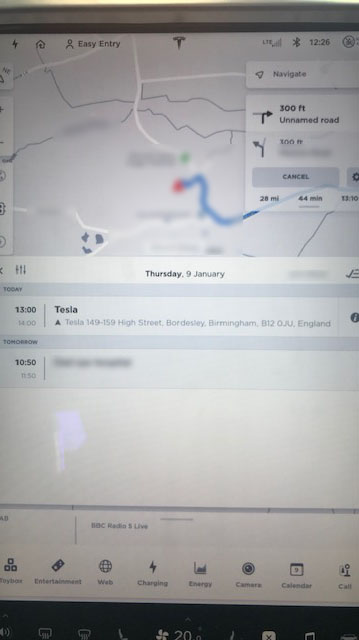
Once in the car, select the diary, and then select the diary entry for the car to use destination entered.
The diary approach is useful and Tesla are increasingly rolling out options such as navigating to the first destination in the diary for that day when you get into the car. We prefer a little more control than that but its still a great resource. If contacts have an address already set up, you can also just open your phone app, search for the contact, and on the informtion card for the contact in the car you will find the address and a icon which will transfer the address staright to the sat nav.