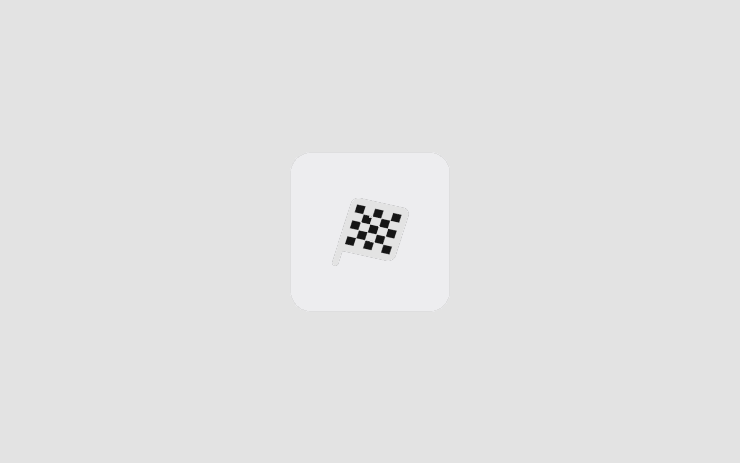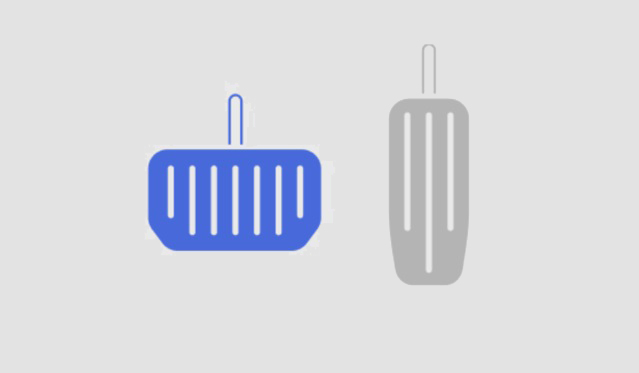Tesla Software Release 2020.12.5
Last updated 14-Jan-2026
Tesla Software release 2020.12.5 including Dashcam Viewer, Driving Visualization, Out of Order Supercharger Stalls, Performance and Launch Mode.
Included releases
2020.12.5, (no cars)
Regional coverage by model
North America-----Europe-----RoW-----
Driving Visualization (part of 2020.12.5)
The driving visualization can now display additional objects which include stop lights, stop signs and select road markings. The stop sign and stop light visualizations are not a substitute for an attentive driver and will not stop the car. To see these additional objects in your driving visualization, tap Controls > Autopilot > Full Self-Driving Visualization Preview.
Dashcam Viewer (part of 2020.12.5)
Watch saved Dashcam clips or Sentry Mode events directly from the touchscreen with the Dashcam Viewer. To launch, tap the Dashcam icon in the status bar and select “Launch Viewer” while the car is in PARK. If the car is in DRIVE, you will continue to save a clip by tapping the icon. To view saved clips and events stored on your USB drive, tap the Menu icon in the upper left corner of the viewer. Each video is organized by location, date and thumbnail for easy access. For additional filtering options, tap the “Dashcam” or “Sentry” tabs. Select a clip or event to play the corresponding video. To select video from a particular camera, tap the associated thumbnail marked Front, Rear, Left or Right. Play, pause or scroll by using the video controls at the bottom of the player. To delete a video, tap the trash icon in the bottom right corner of the video player.
Performance and Launch Mode (part of 2020.12.5)
Launch Mode has been improved with powertrain enhancements that increase acceleration performance and repeatability. To improve traction, Adaptive Suspension performs a "cheetah stance" (lowers the front axle) and adjusts damping.
Out of Order Supercharger Stalls (part of 2020.12.5)
Supercharger stations now identify the number of out of order stalls. To view the current availability, tap the Supercharger station map pin.
Other release notes for the family: 2020.12
Dashcam Viewer (part of 2020.12.11.5)
Watch saved Dashcam clips or Sentry Mode events directly from the touchscreen with the Dashcam Viewer. To launch, tap the Dashcam icon in the status bar and select “Launch Viewer” while the car is in PARK. If the car is in DRIVE, you will continue to save a clip by tapping the icon. To view saved clips and events stored on your USB drive, tap the Menu icon in the upper left corner of the viewer. Each video is organized by location, date and thumbnail for easy access. For additional filtering options, tap the “Dashcam” or “Sentry” tabs. Select a clip or event to play the corresponding video. To select video from a particular camera, tap the associated thumbnail marked Front, Rear, Left or Right. Play, pause or scroll by using the video controls at the bottom of the player. To delete a video, tap the trash icon in the bottom right corner of the video player.
Out of Order Supercharger Stalls (part of 2020.12.11.5)
Supercharger stations now identify the number of out of order stalls. To view the current availability, tap the Supercharger station map pin.
Dashcam Viewer (part of 2020.12.11.2)
Watch saved Dashcam clips or Sentry Mode events directly from the touchscreen with the Dashcam Viewer. To launch, tap the Dashcam icon in the status bar and select “Launch Viewer” while the car is in PARK. If the car is in DRIVE, you will continue to save a clip by tapping the icon. To view saved clips and events stored on your USB drive, tap the Menu icon in the upper left corner of the viewer. Each video is organized by location, date and thumbnail for easy access. For additional filtering options, tap the “Dashcam” or “Sentry” tabs. Select a clip or event to play the corresponding video. To select video from a particular camera, tap the associated thumbnail marked Front, Rear, Left or Right. Play, pause or scroll by using the video controls at the bottom of the player. To delete a video, tap the trash icon in the bottom right corner of the video player.
Out of Order Supercharger Stalls (part of 2020.12.11.2)
Supercharger stations now identify the number of out of order stalls. To view the current availability, tap the Supercharger station map pin.
Traffic Light and Stop Sign Control (Beta) (part of 2020.12.11.1)
Traffic Light and Stop Sign Control is designed to recognize and respond to traffic lights and stop signs, slowing your car to a stop when using Traffic-Aware Cruise Control or Autosteer. This feature will slow the car for all detected traffic lights, including green, blinking yellow, and off lights. As your car approaches an intersection, your car will indicate the intention to slow down via a notification, slow down, and stop at the red line shown on the driving visualization. To enable, shift your car into PARK and tap Controls > Autopilot > Traffic Light and Stop Sign Control (Beta). Note: When this feature is enabled, the maximum set speed while using Autosteer is limited to the speed limit of the road. Before this feature can be enabled, camera calibration may be required, and the latest version of Navigation maps must be downloaded via Wi-Fi. Please refer to the Owner’s Manual for additional details about this feature.
Driving Visualization (part of 2020.12.11.1)
The driving visualization can now display additional objects which include stop lights, stop signs and select road markings. The stop sign and stop light visualizations are not a substitute for an attentive driver and will not stop the car. To see these additional objects in your driving visualization, tap Controls > Autopilot > Full Self-Driving Visualization Preview.
Dashcam Viewer (part of 2020.12.11.1)
Watch saved Dashcam clips or Sentry Mode events directly from the touchscreen with the Dashcam Viewer. To launch, tap the Dashcam icon in the status bar and select “Launch Viewer” while the car is in PARK. If the car is in DRIVE, you will continue to save a clip by tapping the icon. To view saved clips and events stored on your USB drive, tap the Menu icon in the upper left corner of the viewer. Each video is organized by location, date and thumbnail for easy access. For additional filtering options, tap the “Dashcam” or “Sentry” tabs. Select a clip or event to play the corresponding video. To select video from a particular camera, tap the associated thumbnail marked Front, Rear, Left or Right. Play, pause or scroll by using the video controls at the bottom of the player. To delete a video, tap the trash icon in the bottom right corner of the video player.
Performance and Launch Mode (part of 2020.12.11.1)
Launch Mode has been improved with powertrain enhancements that increase acceleration performance and repeatability. To improve traction, Adaptive Suspension performs a "cheetah stance" (lowers the front axle) and adjusts damping.
Out of Order Supercharger Stalls (part of 2020.12.11.1)
Supercharger stations now identify the number of out of order stalls. To view the current availability, tap the Supercharger station map pin.
Traffic Light and Stop Sign Control (Beta) (part of 2020.12.6)
Traffic Light and Stop Sign Control is designed to recognize and respond to traffic lights and stop signs, slowing your car to a stop when using Traffic-Aware Cruise Control or Autosteer. This feature will slow the car for all detected traffic lights, including green, blinking yellow, and off lights. As your car approaches an intersection, your car will indicate the intention to slow down via a notification, slow down, and stop at the red line shown on the driving visualization. To enable, shift your car into PARK and tap Controls > Autopilot > Traffic Light and Stop Sign Control (Beta). Note: When this feature is enabled, the maximum set speed while using Autosteer is limited to the speed limit of the road. Before this feature can be enabled, camera calibration may be required, and the latest version of Navigation maps must be downloaded via Wi-Fi. Please refer to the Owner’s Manual for additional details about this feature.
Driving Visualization (part of 2020.12.6)
The driving visualization can now display additional objects which include stop lights, stop signs and select road markings. The stop sign and stop light visualizations are not a substitute for an attentive driver and will not stop the car. To see these additional objects in your driving visualization, tap Controls > Autopilot > Full Self-Driving Visualization Preview.
Dashcam Viewer (part of 2020.12.6)
Watch saved Dashcam clips or Sentry Mode events directly from the touchscreen with the Dashcam Viewer. To launch, tap the Dashcam icon in the status bar and select “Launch Viewer” while the car is in PARK. If the car is in DRIVE, you will continue to save a clip by tapping the icon. To view saved clips and events stored on your USB drive, tap the Menu icon in the upper left corner of the viewer. Each video is organized by location, date and thumbnail for easy access. For additional filtering options, tap the “Dashcam” or “Sentry” tabs. Select a clip or event to play the corresponding video. To select video from a particular camera, tap the associated thumbnail marked Front, Rear, Left or Right. Play, pause or scroll by using the video controls at the bottom of the player. To delete a video, tap the trash icon in the bottom right corner of the video player.
Performance and Launch Mode (part of 2020.12.6)
Launch Mode has been improved with powertrain enhancements that increase acceleration performance and repeatability. To improve traction, Adaptive Suspension performs a "cheetah stance" (lowers the front axle) and adjusts damping.
Out of Order Supercharger Stalls (part of 2020.12.6)
Supercharger stations now identify the number of out of order stalls. To view the current availability, tap the Supercharger station map pin.
Driving Visualization (part of 2020.12.5)
The driving visualization can now display additional objects which include stop lights, stop signs and select road markings. The stop sign and stop light visualizations are not a substitute for an attentive driver and will not stop the car. To see these additional objects in your driving visualization, tap Controls > Autopilot > Full Self-Driving Visualization Preview.
Dashcam Viewer (part of 2020.12.5)
Watch saved Dashcam clips or Sentry Mode events directly from the touchscreen with the Dashcam Viewer. To launch, tap the Dashcam icon in the status bar and select “Launch Viewer” while the car is in PARK. If the car is in DRIVE, you will continue to save a clip by tapping the icon. To view saved clips and events stored on your USB drive, tap the Menu icon in the upper left corner of the viewer. Each video is organized by location, date and thumbnail for easy access. For additional filtering options, tap the “Dashcam” or “Sentry” tabs. Select a clip or event to play the corresponding video. To select video from a particular camera, tap the associated thumbnail marked Front, Rear, Left or Right. Play, pause or scroll by using the video controls at the bottom of the player. To delete a video, tap the trash icon in the bottom right corner of the video player.
Performance and Launch Mode (part of 2020.12.5)
Launch Mode has been improved with powertrain enhancements that increase acceleration performance and repeatability. To improve traction, Adaptive Suspension performs a "cheetah stance" (lowers the front axle) and adjusts damping.
Out of Order Supercharger Stalls (part of 2020.12.5)
Supercharger stations now identify the number of out of order stalls. To view the current availability, tap the Supercharger station map pin.
Traffic Light and Stop Sign Control (Beta) (part of 2020.12.1)
When Traffic-Aware Cruise Control or Autosteer is activated, Traffic Light and Stop Sign Control is designed to identify stop signs and traffic lights and automatically slow your car to a stop. When Traffic Light and Stop Sign Control is enabled, the driving visualization displays upcoming traffic lights, stop signs or road markings at intersections where the car may need to stop. As it approaches an intersection, even one where a traffic light is green, your car will slow down and display a red line to indicate where the vehicle will stop. To continue through the stop line, pull the Autopilot stalk or briefly press the accelerator pedal to confirm that it is safe to proceed. As with all Autopilot features, you must continue to pay attention and be ready to take immediate action, including braking because this feature may not stop for all traffic controls. To enable, shift your car into PARK and tap Controls > Autopilot > Traffic Light and Stop Sign Control (Beta). Note: Before this feature can be enabled, camera calibration may be required, and the latest version of Navigation maps must be downloaded via Wi-Fi. Please refer to the Owner’s Manual for additional details about
Driving Visualization (part of 2020.12.1)
The driving visualization can now display additional objects which include stop lights, stop signs and select road markings. The stop sign and stop light visualizations are not a substitute for an attentive driver and will not stop the car. To see these additional objects in your driving visualization, tap Controls > Autopilot > Self Driving Visualization Preview.
Track Mode (part of 2020.12.1)
Track Mode has been improved to make it easier to monitor the status of your car, create custom track mode settings profiles and record your track day data. Monitor the status of your car motors, battery, brakes and tires, allowing you to adjust your driving in real time. G-meter, a real-time accelerometer, can now be viewed in the Cards area of the touchscreen. The map now displays a Lap Timer. Follow the onscreen instructions to place a start/finish pin on the map. At the completion of each lap, the Lap Timer displays the duration of the lap. It also displays the times associated with the previous and best laps in the driving session. Track Mode allows you to save up to 20 Track Mode profiles to suit your preferences or driving scenario, or customize for a specific track. A new settings profile can be created by tapping Track Mode Settings > Add New Settings, entering a name for the settings profile, then adjusting settings including Handling Balance, Stability Assist, Regenerative Braking, Post-Drive Cooling and Compressor Overclock. Refer to the Owner’s Manual for more information regarding each setting. You can now save a video and data of the Track Mode driving session to
Third-Party Charging Stations (part of 2020.12.1)
Now you can find third-party charging options with your in-car navigation – select sites are available now in Belgium, Netherlands, Germany, Switzerland and Austria with additional locations across Europe coming soon. To access, press the lightning bolt icon on the bottom of your touchscreen, scroll down and select a Supercharger, Destination Charging or third-party charging location to navigate to.
Bluetooth (part of 2020.12.1)
To improve the audio transition from phone-to-car when entering your vehicle, Bluetooth now connects to your paired phone only after you are sitting in the driver’s seat and all doors are closed. As a reminder, you can pair your phone to Bluetooth by touching the Bluetooth icon on the top of your touchscreen and then "Add New Device".
Regenerative Braking (part of 2020.12.1)
Regenerative braking force has been increased to improve the driving experience and increase how much energy is actively returned to the battery when slowing down.
Voice Command (part of 2020.12.1)
We have improved voice command reliability, including in areas with poor connectivity. Note: to use voice commands, simply tap the right steering wheel button and speak your command after the beep – there is no need to press and hold the button.
Language Support (part of 2020.12.1)
Your touchscreen is now available in additional languages. To change the language, simply go to Controls > Display > Language. Please note that your vehicle must be in PARK to enable this selection.
How do I get the latest Software Update from Tesla?
Driving Visualization (part of 2020.12.5)
The driving visualization can now display additional objects which include stop lights, stop signs and select road markings. The stop sign and stop light visualizations are not a substitute for an attentive driver and will not stop the car. To see these additional objects in your driving visualization, tap Controls > Autopilot > Full Self-Driving Visualization Preview.
Dashcam Viewer (part of 2020.12.5)
Watch saved Dashcam clips or Sentry Mode events directly from the touchscreen with the Dashcam Viewer. To launch, tap the Dashcam icon in the status bar and select “Launch Viewer” while the car is in PARK. If the car is in DRIVE, you will continue to save a clip by tapping the icon. To view saved clips and events stored on your USB drive, tap the Menu icon in the upper left corner of the viewer. Each video is organized by location, date and thumbnail for easy access. For additional filtering options, tap the “Dashcam” or “Sentry” tabs. Select a clip or event to play the corresponding video. To select video from a particular camera, tap the associated thumbnail marked Front, Rear, Left or Right. Play, pause or scroll by using the video controls at the bottom of the player. To delete a video, tap the trash icon in the bottom right corner of the video player.
Performance and Launch Mode (part of 2020.12.5)
Launch Mode has been improved with powertrain enhancements that increase acceleration performance and repeatability. To improve traction, Adaptive Suspension performs a "cheetah stance" (lowers the front axle) and adjusts damping.
Out of Order Supercharger Stalls (part of 2020.12.5)
Supercharger stations now identify the number of out of order stalls. To view the current availability, tap the Supercharger station map pin.
Dashcam Viewer (part of 2020.12.11.5)
Watch saved Dashcam clips or Sentry Mode events directly from the touchscreen with the Dashcam Viewer. To launch, tap the Dashcam icon in the status bar and select “Launch Viewer” while the car is in PARK. If the car is in DRIVE, you will continue to save a clip by tapping the icon. To view saved clips and events stored on your USB drive, tap the Menu icon in the upper left corner of the viewer. Each video is organized by location, date and thumbnail for easy access. For additional filtering options, tap the “Dashcam” or “Sentry” tabs. Select a clip or event to play the corresponding video. To select video from a particular camera, tap the associated thumbnail marked Front, Rear, Left or Right. Play, pause or scroll by using the video controls at the bottom of the player. To delete a video, tap the trash icon in the bottom right corner of the video player.
Out of Order Supercharger Stalls (part of 2020.12.11.5)
Supercharger stations now identify the number of out of order stalls. To view the current availability, tap the Supercharger station map pin.
Dashcam Viewer (part of 2020.12.11.2)
Watch saved Dashcam clips or Sentry Mode events directly from the touchscreen with the Dashcam Viewer. To launch, tap the Dashcam icon in the status bar and select “Launch Viewer” while the car is in PARK. If the car is in DRIVE, you will continue to save a clip by tapping the icon. To view saved clips and events stored on your USB drive, tap the Menu icon in the upper left corner of the viewer. Each video is organized by location, date and thumbnail for easy access. For additional filtering options, tap the “Dashcam” or “Sentry” tabs. Select a clip or event to play the corresponding video. To select video from a particular camera, tap the associated thumbnail marked Front, Rear, Left or Right. Play, pause or scroll by using the video controls at the bottom of the player. To delete a video, tap the trash icon in the bottom right corner of the video player.
Out of Order Supercharger Stalls (part of 2020.12.11.2)
Supercharger stations now identify the number of out of order stalls. To view the current availability, tap the Supercharger station map pin.
Traffic Light and Stop Sign Control (Beta) (part of 2020.12.11.1)
Traffic Light and Stop Sign Control is designed to recognize and respond to traffic lights and stop signs, slowing your car to a stop when using Traffic-Aware Cruise Control or Autosteer. This feature will slow the car for all detected traffic lights, including green, blinking yellow, and off lights. As your car approaches an intersection, your car will indicate the intention to slow down via a notification, slow down, and stop at the red line shown on the driving visualization. To enable, shift your car into PARK and tap Controls > Autopilot > Traffic Light and Stop Sign Control (Beta). Note: When this feature is enabled, the maximum set speed while using Autosteer is limited to the speed limit of the road. Before this feature can be enabled, camera calibration may be required, and the latest version of Navigation maps must be downloaded via Wi-Fi. Please refer to the Owner’s Manual for additional details about this feature.
Driving Visualization (part of 2020.12.11.1)
The driving visualization can now display additional objects which include stop lights, stop signs and select road markings. The stop sign and stop light visualizations are not a substitute for an attentive driver and will not stop the car. To see these additional objects in your driving visualization, tap Controls > Autopilot > Full Self-Driving Visualization Preview.
Dashcam Viewer (part of 2020.12.11.1)
Watch saved Dashcam clips or Sentry Mode events directly from the touchscreen with the Dashcam Viewer. To launch, tap the Dashcam icon in the status bar and select “Launch Viewer” while the car is in PARK. If the car is in DRIVE, you will continue to save a clip by tapping the icon. To view saved clips and events stored on your USB drive, tap the Menu icon in the upper left corner of the viewer. Each video is organized by location, date and thumbnail for easy access. For additional filtering options, tap the “Dashcam” or “Sentry” tabs. Select a clip or event to play the corresponding video. To select video from a particular camera, tap the associated thumbnail marked Front, Rear, Left or Right. Play, pause or scroll by using the video controls at the bottom of the player. To delete a video, tap the trash icon in the bottom right corner of the video player.
Performance and Launch Mode (part of 2020.12.11.1)
Launch Mode has been improved with powertrain enhancements that increase acceleration performance and repeatability. To improve traction, Adaptive Suspension performs a "cheetah stance" (lowers the front axle) and adjusts damping.
Out of Order Supercharger Stalls (part of 2020.12.11.1)
Supercharger stations now identify the number of out of order stalls. To view the current availability, tap the Supercharger station map pin.
Traffic Light and Stop Sign Control (Beta) (part of 2020.12.6)
Traffic Light and Stop Sign Control is designed to recognize and respond to traffic lights and stop signs, slowing your car to a stop when using Traffic-Aware Cruise Control or Autosteer. This feature will slow the car for all detected traffic lights, including green, blinking yellow, and off lights. As your car approaches an intersection, your car will indicate the intention to slow down via a notification, slow down, and stop at the red line shown on the driving visualization. To enable, shift your car into PARK and tap Controls > Autopilot > Traffic Light and Stop Sign Control (Beta). Note: When this feature is enabled, the maximum set speed while using Autosteer is limited to the speed limit of the road. Before this feature can be enabled, camera calibration may be required, and the latest version of Navigation maps must be downloaded via Wi-Fi. Please refer to the Owner’s Manual for additional details about this feature.
Driving Visualization (part of 2020.12.6)
The driving visualization can now display additional objects which include stop lights, stop signs and select road markings. The stop sign and stop light visualizations are not a substitute for an attentive driver and will not stop the car. To see these additional objects in your driving visualization, tap Controls > Autopilot > Full Self-Driving Visualization Preview.
Dashcam Viewer (part of 2020.12.6)
Watch saved Dashcam clips or Sentry Mode events directly from the touchscreen with the Dashcam Viewer. To launch, tap the Dashcam icon in the status bar and select “Launch Viewer” while the car is in PARK. If the car is in DRIVE, you will continue to save a clip by tapping the icon. To view saved clips and events stored on your USB drive, tap the Menu icon in the upper left corner of the viewer. Each video is organized by location, date and thumbnail for easy access. For additional filtering options, tap the “Dashcam” or “Sentry” tabs. Select a clip or event to play the corresponding video. To select video from a particular camera, tap the associated thumbnail marked Front, Rear, Left or Right. Play, pause or scroll by using the video controls at the bottom of the player. To delete a video, tap the trash icon in the bottom right corner of the video player.
Performance and Launch Mode (part of 2020.12.6)
Launch Mode has been improved with powertrain enhancements that increase acceleration performance and repeatability. To improve traction, Adaptive Suspension performs a "cheetah stance" (lowers the front axle) and adjusts damping.
Out of Order Supercharger Stalls (part of 2020.12.6)
Supercharger stations now identify the number of out of order stalls. To view the current availability, tap the Supercharger station map pin.
Driving Visualization (part of 2020.12.5)
The driving visualization can now display additional objects which include stop lights, stop signs and select road markings. The stop sign and stop light visualizations are not a substitute for an attentive driver and will not stop the car. To see these additional objects in your driving visualization, tap Controls > Autopilot > Full Self-Driving Visualization Preview.
Dashcam Viewer (part of 2020.12.5)
Watch saved Dashcam clips or Sentry Mode events directly from the touchscreen with the Dashcam Viewer. To launch, tap the Dashcam icon in the status bar and select “Launch Viewer” while the car is in PARK. If the car is in DRIVE, you will continue to save a clip by tapping the icon. To view saved clips and events stored on your USB drive, tap the Menu icon in the upper left corner of the viewer. Each video is organized by location, date and thumbnail for easy access. For additional filtering options, tap the “Dashcam” or “Sentry” tabs. Select a clip or event to play the corresponding video. To select video from a particular camera, tap the associated thumbnail marked Front, Rear, Left or Right. Play, pause or scroll by using the video controls at the bottom of the player. To delete a video, tap the trash icon in the bottom right corner of the video player.
Performance and Launch Mode (part of 2020.12.5)
Launch Mode has been improved with powertrain enhancements that increase acceleration performance and repeatability. To improve traction, Adaptive Suspension performs a "cheetah stance" (lowers the front axle) and adjusts damping.
Out of Order Supercharger Stalls (part of 2020.12.5)
Supercharger stations now identify the number of out of order stalls. To view the current availability, tap the Supercharger station map pin.
Traffic Light and Stop Sign Control (Beta) (part of 2020.12.1)
When Traffic-Aware Cruise Control or Autosteer is activated, Traffic Light and Stop Sign Control is designed to identify stop signs and traffic lights and automatically slow your car to a stop. When Traffic Light and Stop Sign Control is enabled, the driving visualization displays upcoming traffic lights, stop signs or road markings at intersections where the car may need to stop. As it approaches an intersection, even one where a traffic light is green, your car will slow down and display a red line to indicate where the vehicle will stop. To continue through the stop line, pull the Autopilot stalk or briefly press the accelerator pedal to confirm that it is safe to proceed. As with all Autopilot features, you must continue to pay attention and be ready to take immediate action, including braking because this feature may not stop for all traffic controls. To enable, shift your car into PARK and tap Controls > Autopilot > Traffic Light and Stop Sign Control (Beta). Note: Before this feature can be enabled, camera calibration may be required, and the latest version of Navigation maps must be downloaded via Wi-Fi. Please refer to the Owner’s Manual for additional details about
Driving Visualization (part of 2020.12.1)
The driving visualization can now display additional objects which include stop lights, stop signs and select road markings. The stop sign and stop light visualizations are not a substitute for an attentive driver and will not stop the car. To see these additional objects in your driving visualization, tap Controls > Autopilot > Self Driving Visualization Preview.
Track Mode (part of 2020.12.1)
Track Mode has been improved to make it easier to monitor the status of your car, create custom track mode settings profiles and record your track day data. Monitor the status of your car motors, battery, brakes and tires, allowing you to adjust your driving in real time. G-meter, a real-time accelerometer, can now be viewed in the Cards area of the touchscreen. The map now displays a Lap Timer. Follow the onscreen instructions to place a start/finish pin on the map. At the completion of each lap, the Lap Timer displays the duration of the lap. It also displays the times associated with the previous and best laps in the driving session. Track Mode allows you to save up to 20 Track Mode profiles to suit your preferences or driving scenario, or customize for a specific track. A new settings profile can be created by tapping Track Mode Settings > Add New Settings, entering a name for the settings profile, then adjusting settings including Handling Balance, Stability Assist, Regenerative Braking, Post-Drive Cooling and Compressor Overclock. Refer to the Owner’s Manual for more information regarding each setting. You can now save a video and data of the Track Mode driving session to
Third-Party Charging Stations (part of 2020.12.1)
Now you can find third-party charging options with your in-car navigation – select sites are available now in Belgium, Netherlands, Germany, Switzerland and Austria with additional locations across Europe coming soon. To access, press the lightning bolt icon on the bottom of your touchscreen, scroll down and select a Supercharger, Destination Charging or third-party charging location to navigate to.
Bluetooth (part of 2020.12.1)
To improve the audio transition from phone-to-car when entering your vehicle, Bluetooth now connects to your paired phone only after you are sitting in the driver’s seat and all doors are closed. As a reminder, you can pair your phone to Bluetooth by touching the Bluetooth icon on the top of your touchscreen and then "Add New Device".
Regenerative Braking (part of 2020.12.1)
Regenerative braking force has been increased to improve the driving experience and increase how much energy is actively returned to the battery when slowing down.
Voice Command (part of 2020.12.1)
We have improved voice command reliability, including in areas with poor connectivity. Note: to use voice commands, simply tap the right steering wheel button and speak your command after the beep – there is no need to press and hold the button.
Language Support (part of 2020.12.1)
Your touchscreen is now available in additional languages. To change the language, simply go to Controls > Display > Language. Please note that your vehicle must be in PARK to enable this selection.
There is o reliable way to get the a software update from Tesla unless it is linked to a service request.
I do not have all the features listed?
Some features are only available on some models, versions of hardware, software options purchased and even countries. We list as much information as we can as to which of those are required for each feature based on the information taken from real cars.