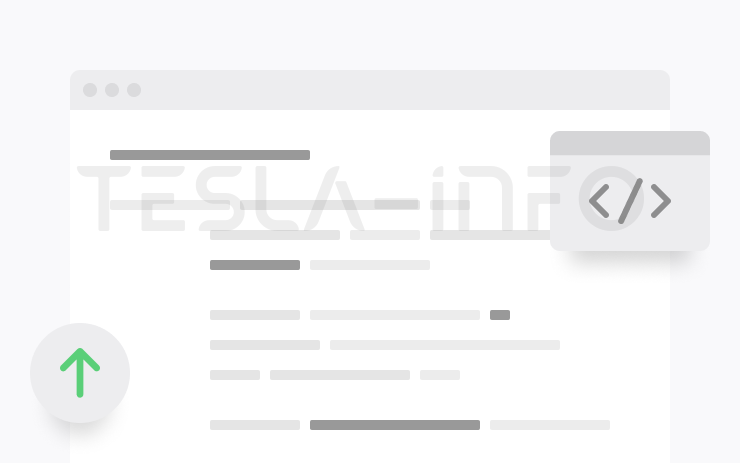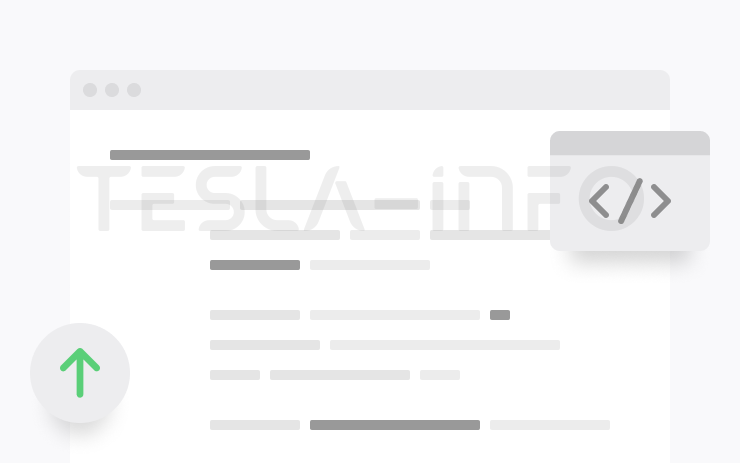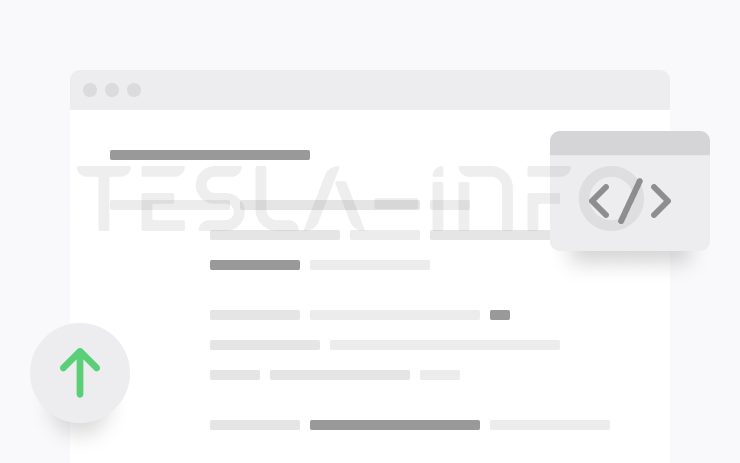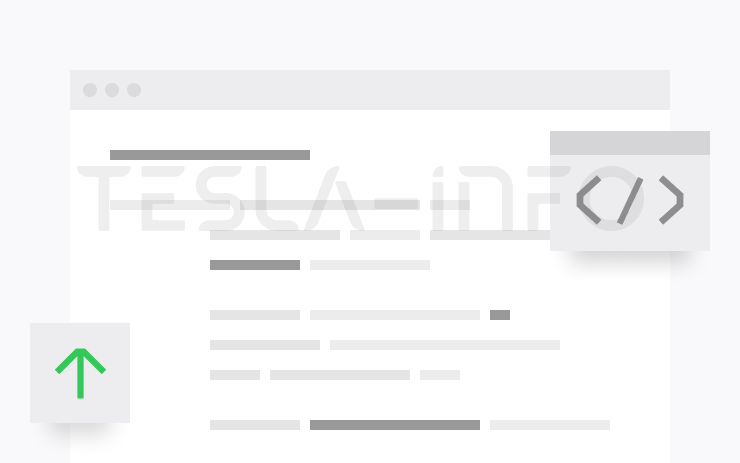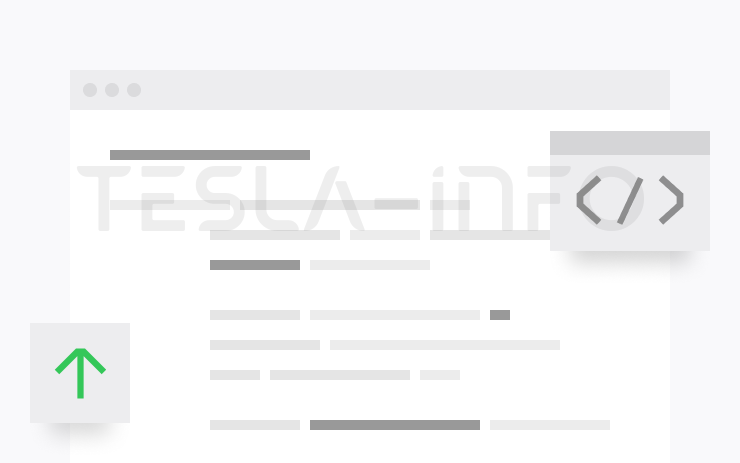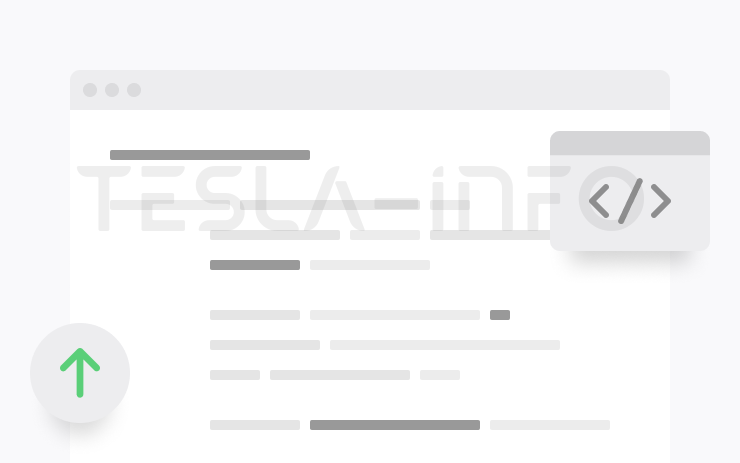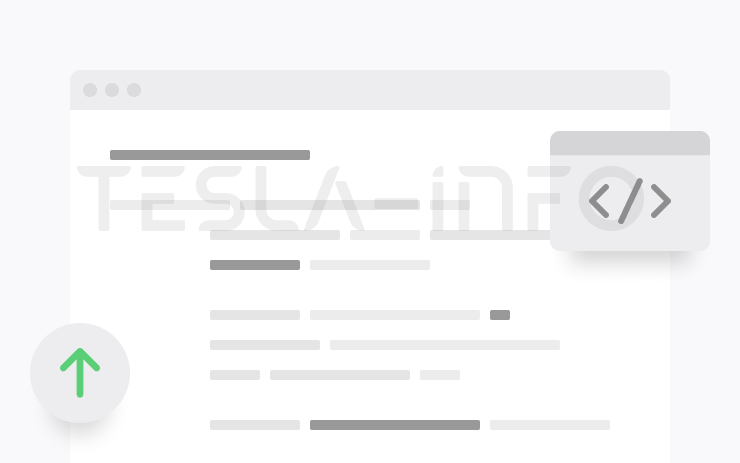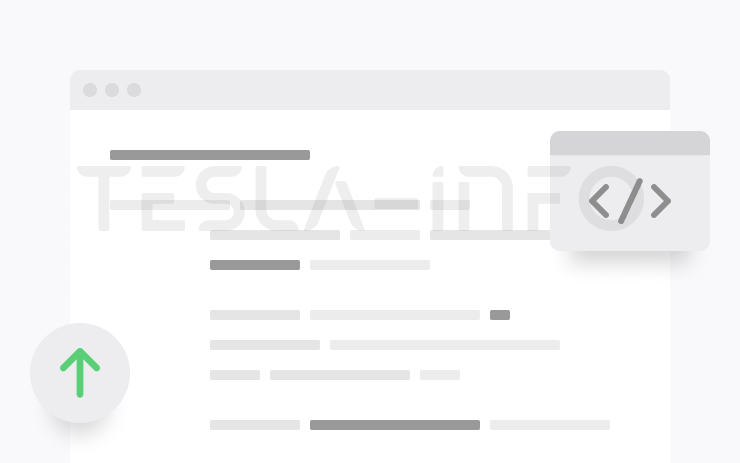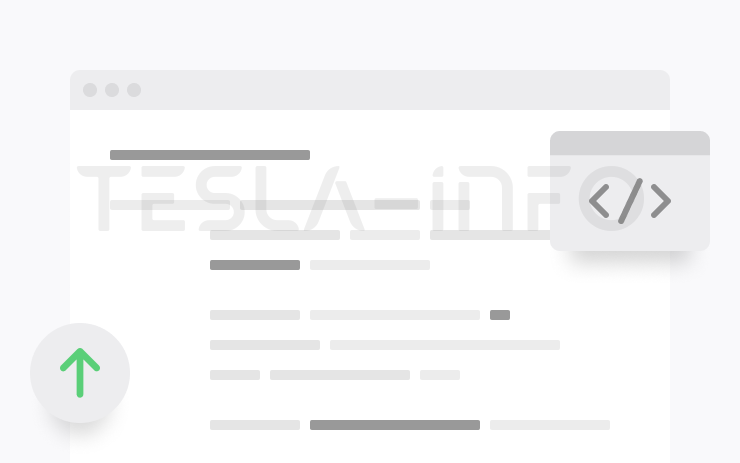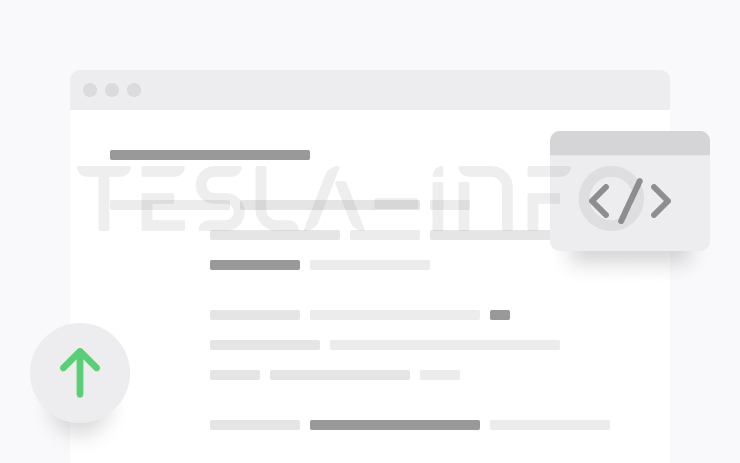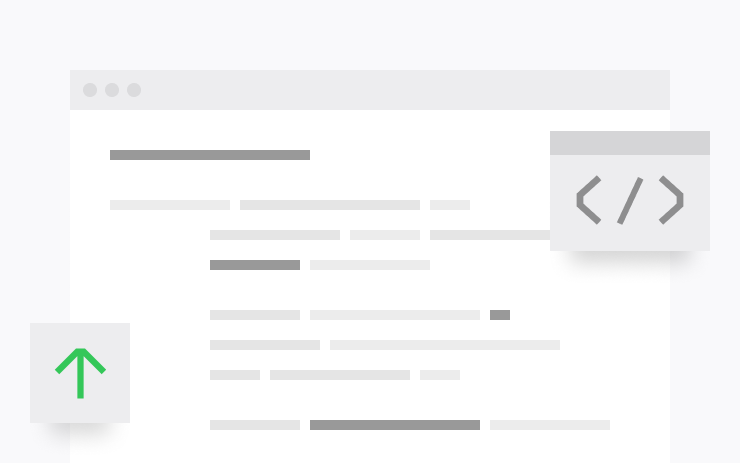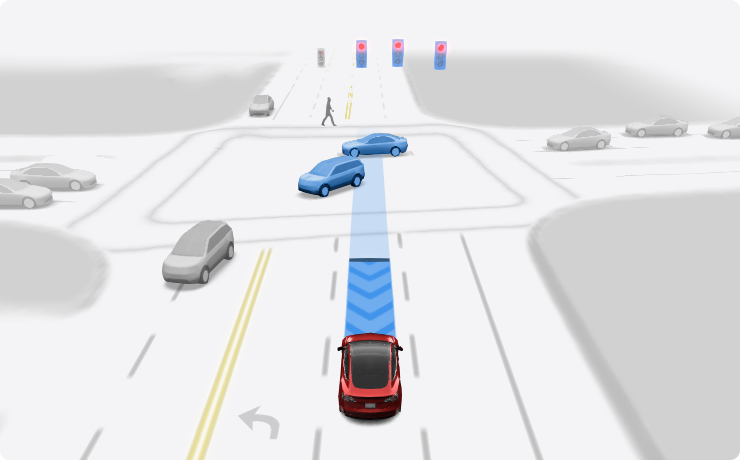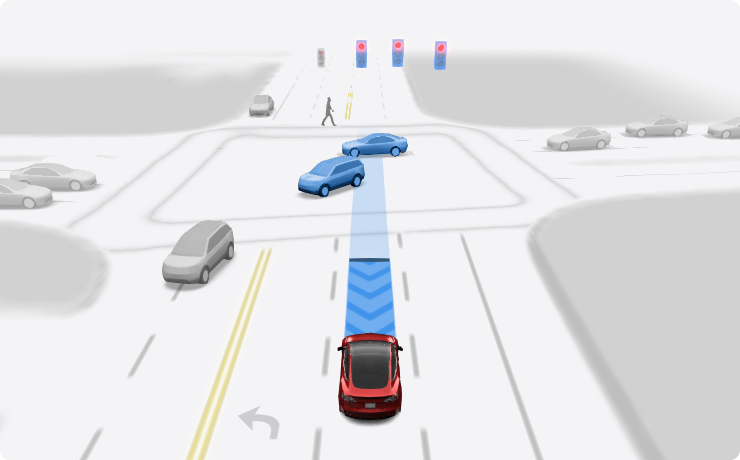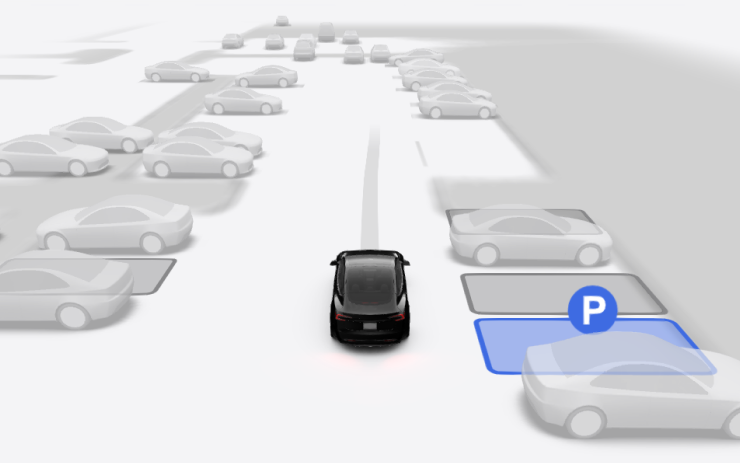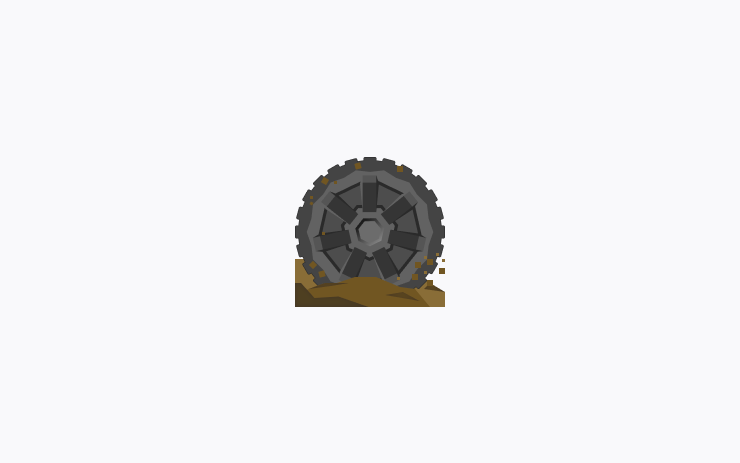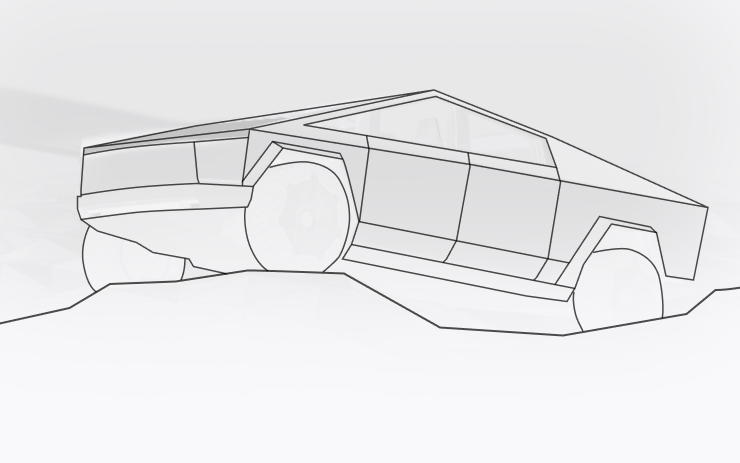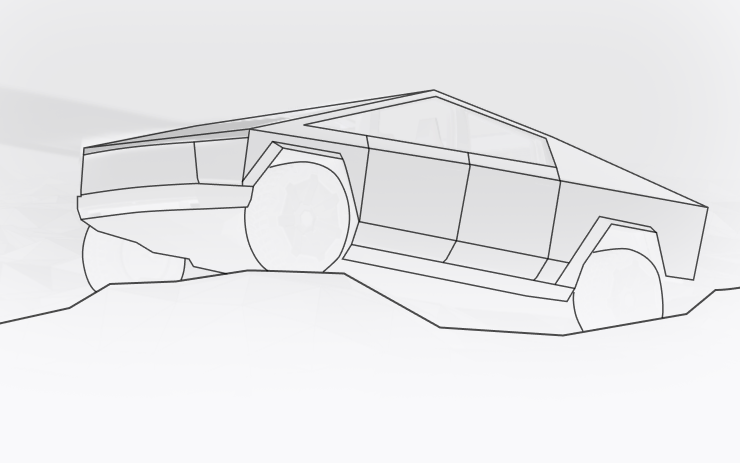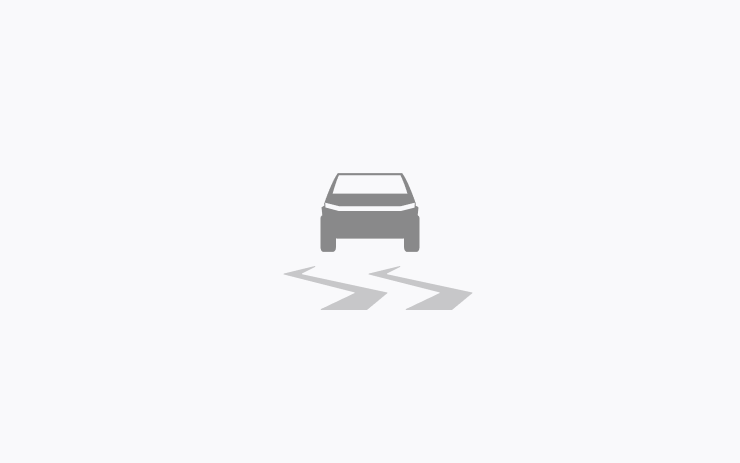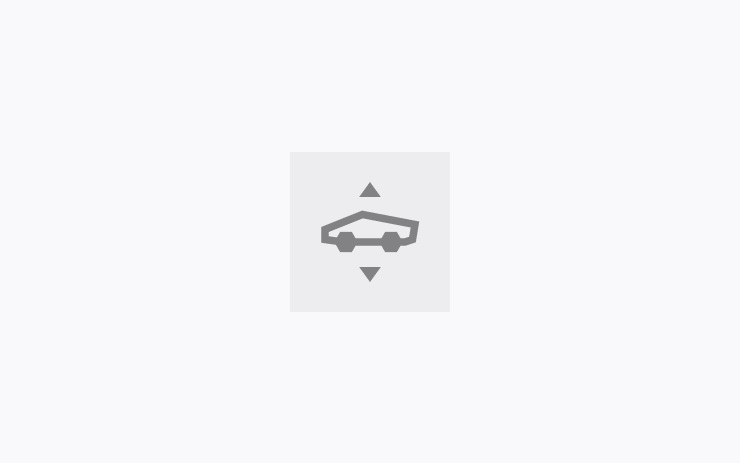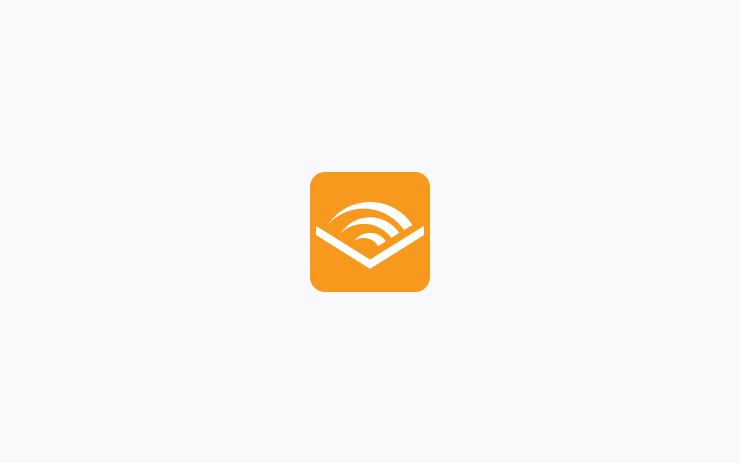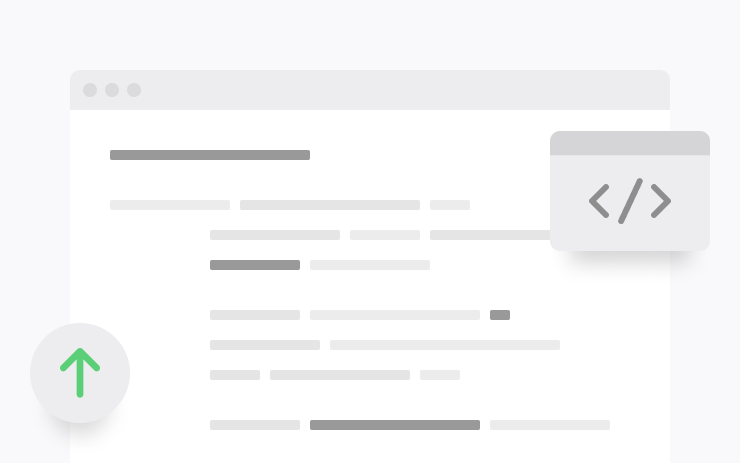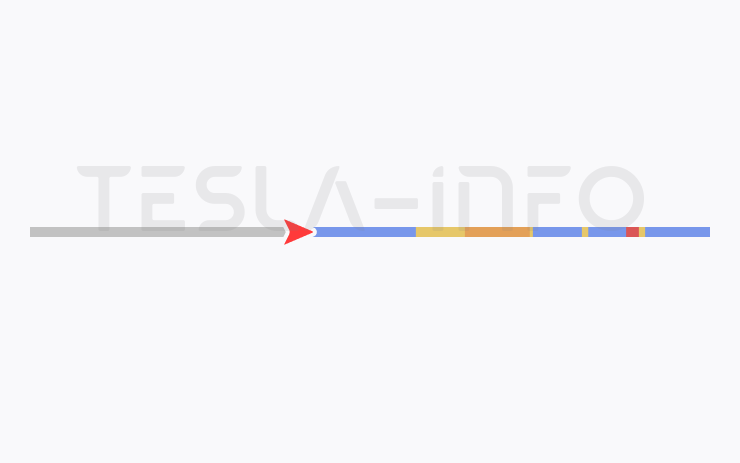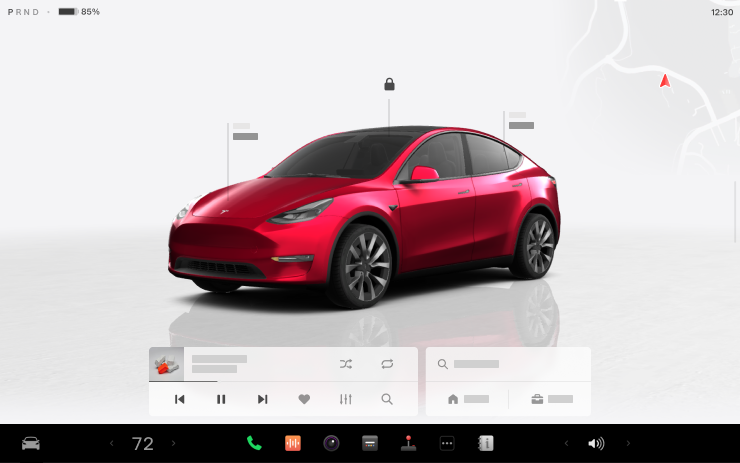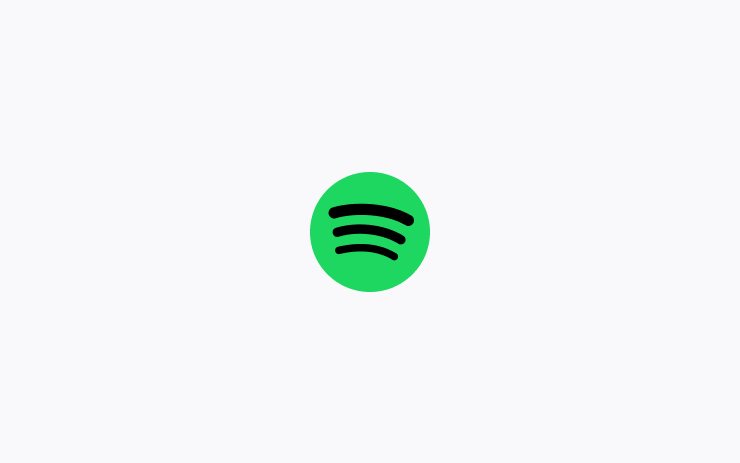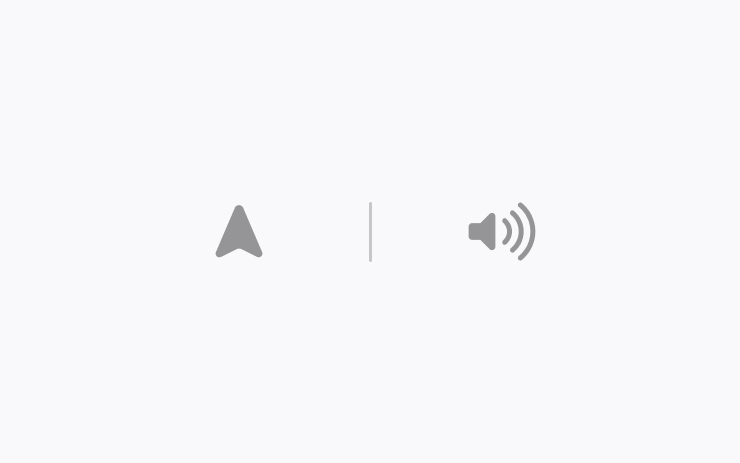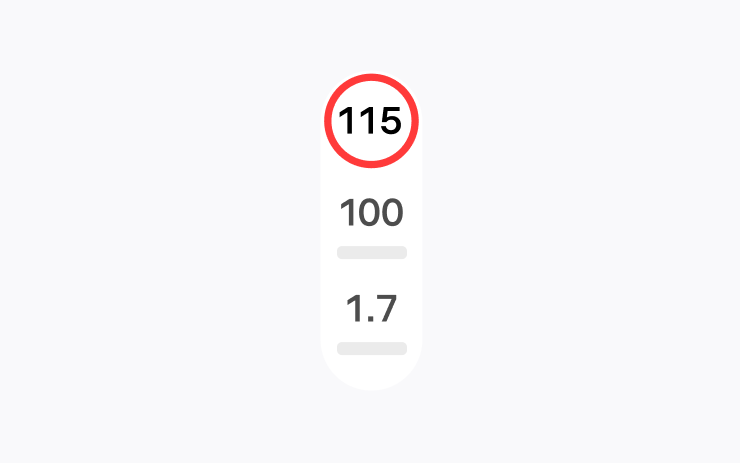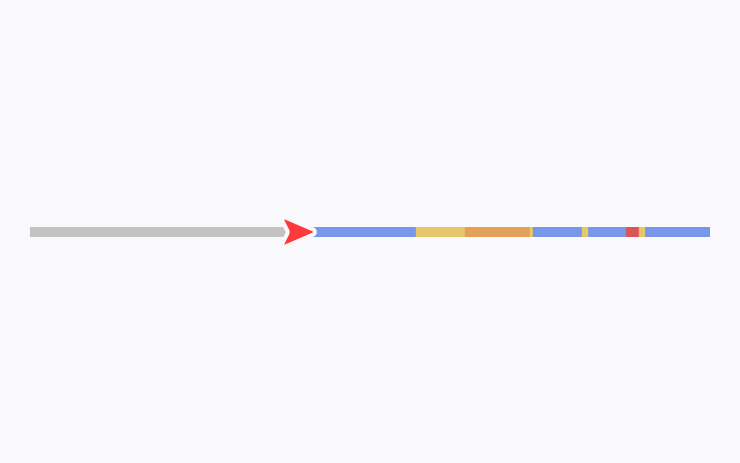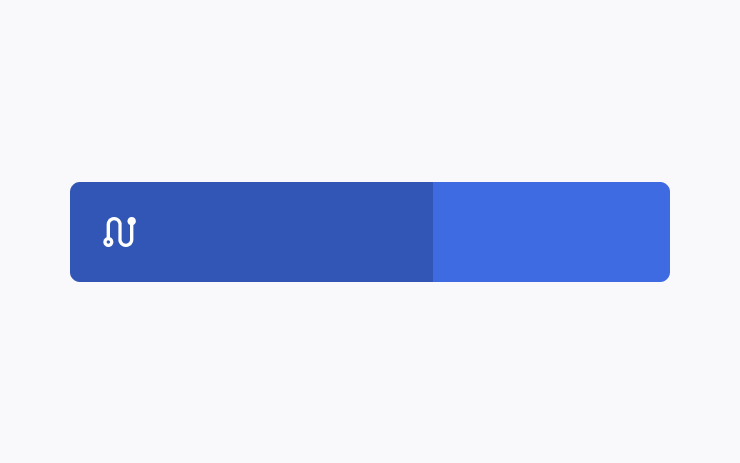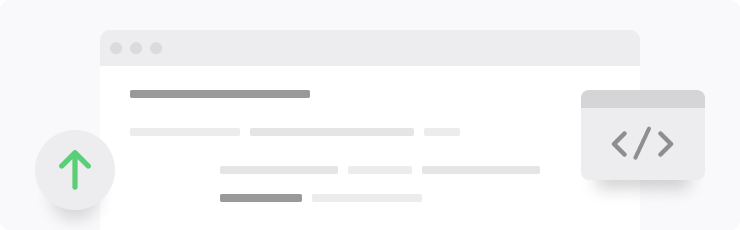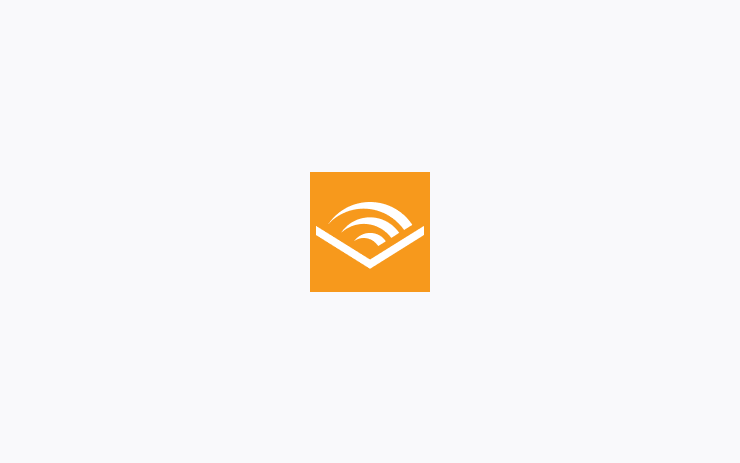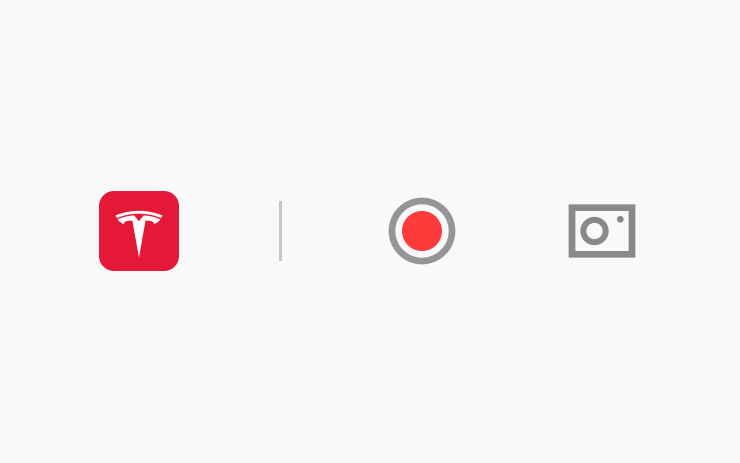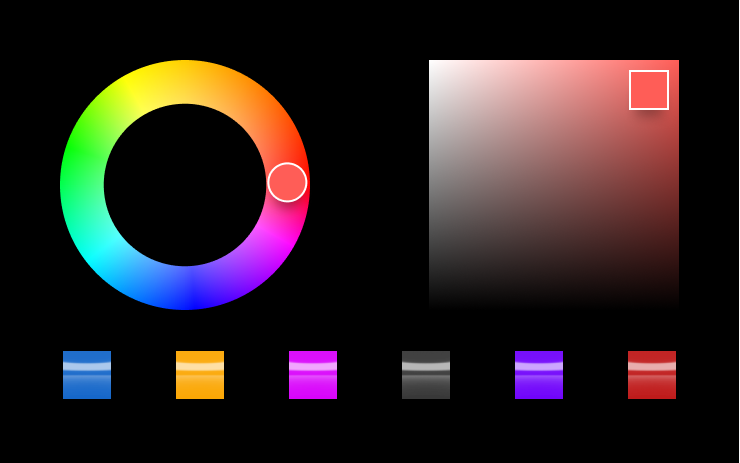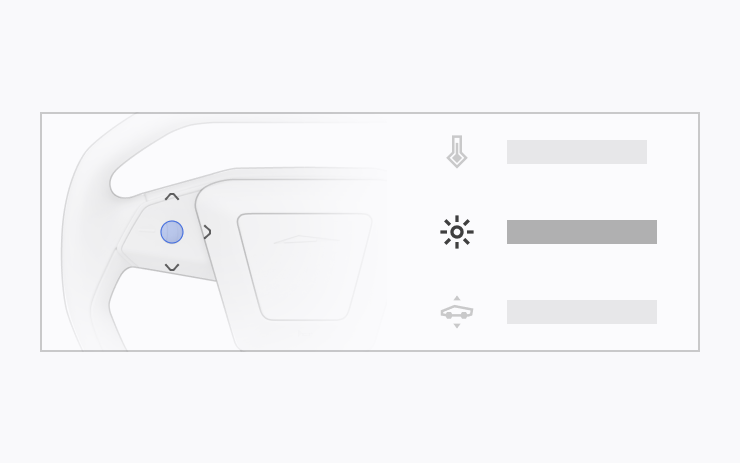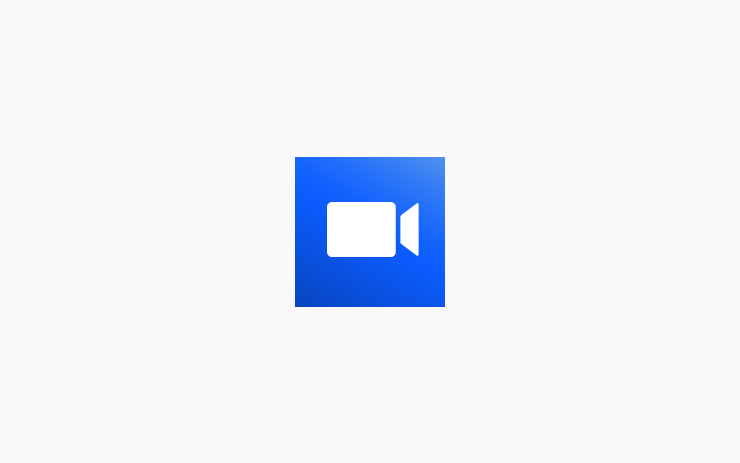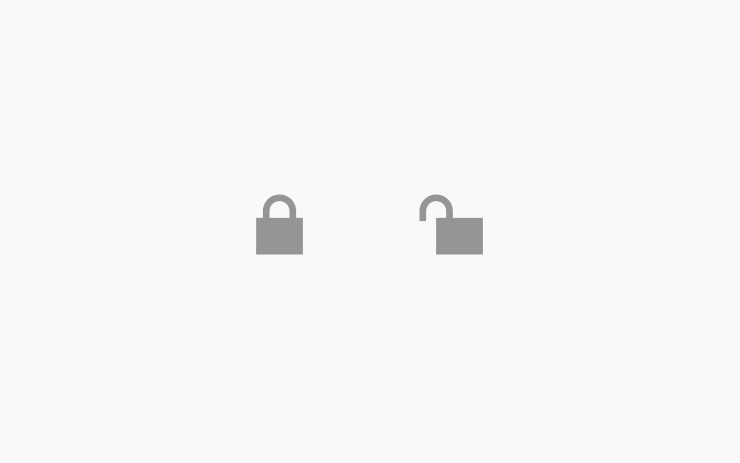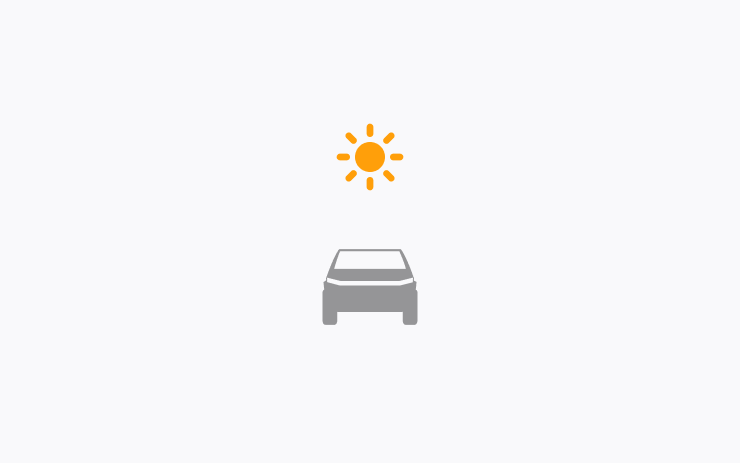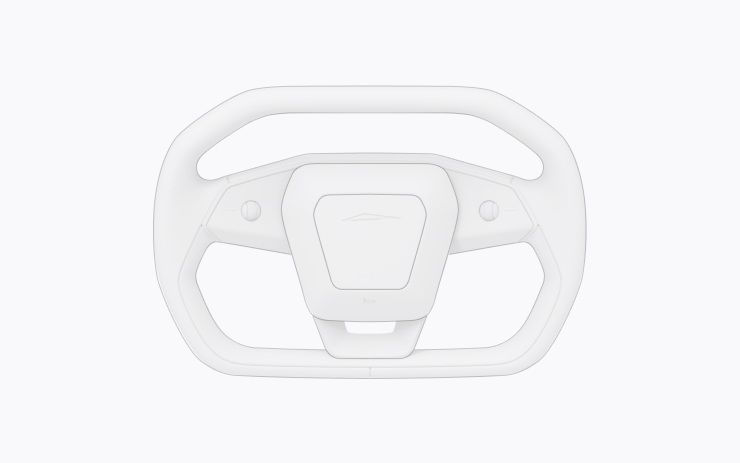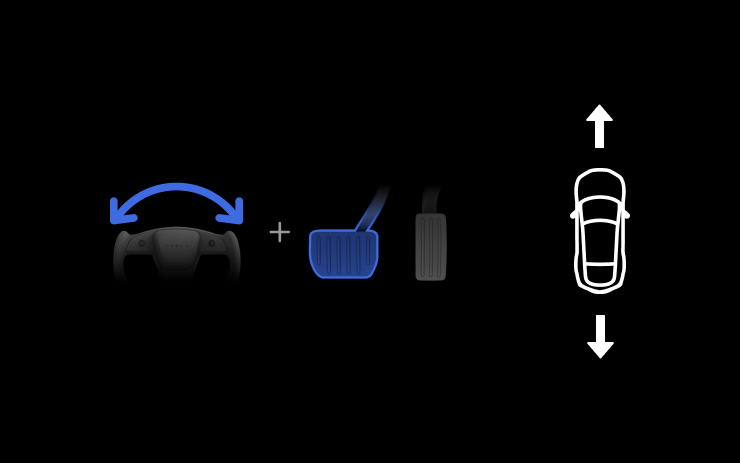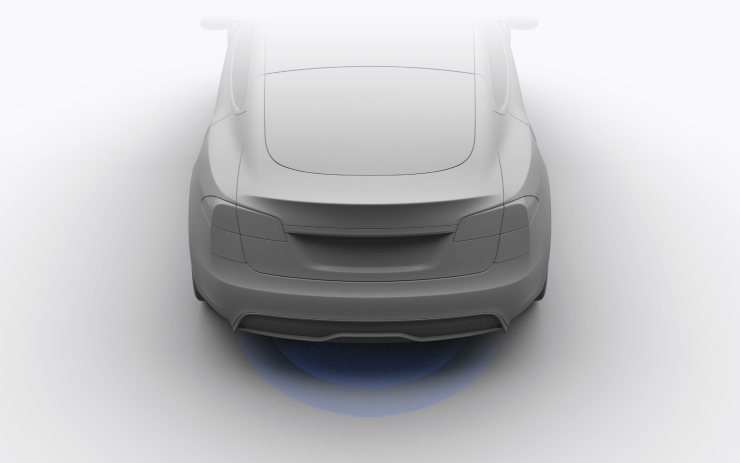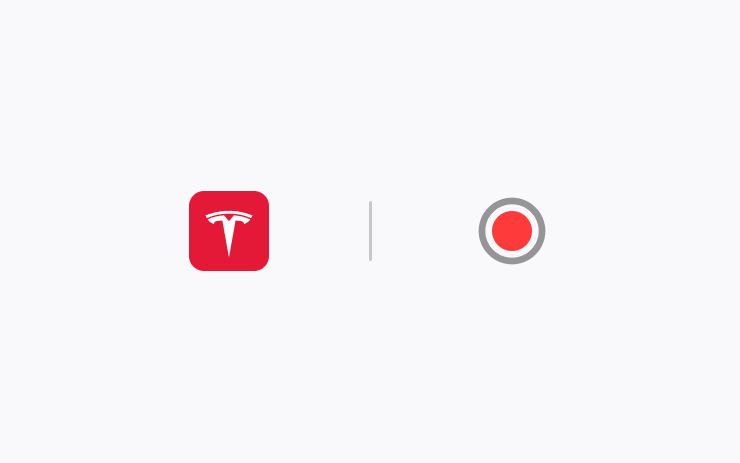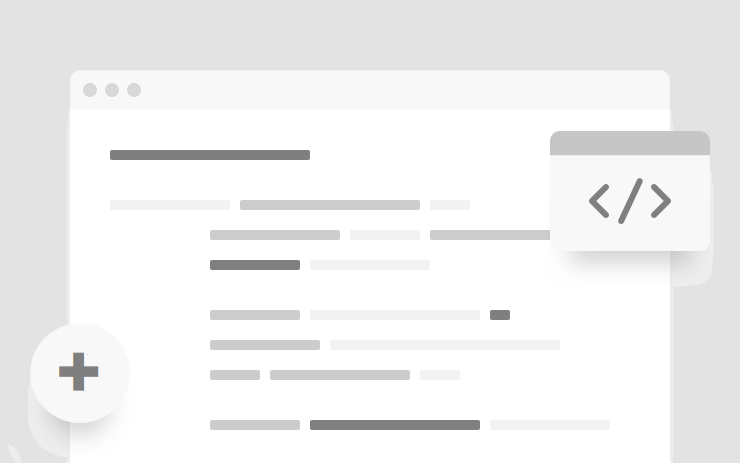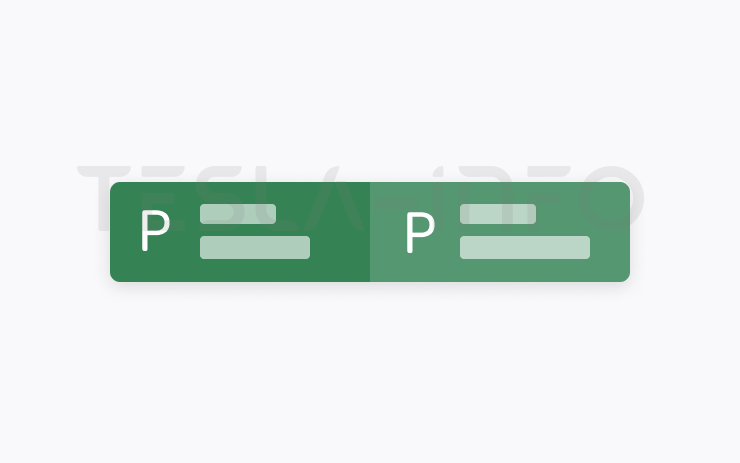Tesla 2024.14.7 Release Notes
Last updated 07-Sep-2024
This article covers Tesla 2024.14.7 Release notes including Minor Fixes and generated by real cars. Tesla frequently issue a new software update release to the cars and while not every release includes new features, they do often include undocumented bug fixes. We list the release notes and allow you to search to see how feature areas have changed. We also list counties and car models where the particular feature has been seen.
For information on which versions are on specific models and years, see our Trending Tesla releases and statistics for more information.
Select the Release Family (which will include all sub versions) or enter the search term. You can also search for a version by entering its full number. If you wish to filter by country, use the 2 letter international code e.g. GB for Great Britain, US for United States or AU for Australia. Our results are now based on the release notes actually seen in cars and countries, it is possible we don't have a suitable match in your country although we current monitor cars in approx 50 counties, in which case look at the wider release notes for nearby countries.
Release 2024.14.7
Including 2024.14.7, (no cars)
Regional availability of 2024.14.7 by modelNorth America----Europe----RoW----
A more detailed heat map and release statistics are available.
Minor Fixes (part of 2024.14.7)
This release contains minor fixes and improvements
Seen in AT AU BE BR CA CH DE DK FR GB HK HR IS IT JP KR MY NL NO NZ PL PR PT RO SE TH TW UA US
Seen on MX MS(2021+) MX(2022+) M3 MY CT
Other release notes for the family: 2024.14
Minor Fixes (part of 2024.14.200.1)
This release contains minor fixes and improvements
Seen in SE
Seen on MY CT
Minor Fixes (part of 2024.14.200)
This release contains minor fixes and improvements
Seen in US
Seen on M3 MY
Minor Fixes (part of 2024.14.11)
This release contains minor fixes and improvements
Seen in US
Seen on CT
Minor Fixes (part of 2024.14.100.1)
This release contains minor fixes and improvements
Seen in MX NZ SE US
Seen on MS(2021+) MX(2022+) M3 MY
Minor Fixes (part of 2024.14.9)
This release contains minor fixes and improvements
Seen in AE AT AU BE BG BR BY CA CH CZ DE DK DO EE ES FI FR GB GG GR HK HR HU IE IL IS IT JP KR LT LU LV MD MK MO MX MY NL NO NZ PL PR PS PT PY RE RO RS RU SE SG SI SK TH TR TW UA US
Seen on MX MS(2021+) MX(2022+) M3 MY
Minor Fixes (part of 2024.14.8)
This release contains minor fixes and improvements
Seen in AE AT AU BA BE BG BR BY CA CH CZ DE DK DO EE ES FI FR GB GG GR HK HR HU IE IL IS IT KR LT LU LV MD MK MO MX MY NL NO NZ PL PR PS PT PY RE RO RS RU SE SG SI SK TH TR TW UA US
Seen on MX MS(2021+) MX(2022+) M3 MY
Autopark (part of 2024.14.8)
Your vehicle can now automatically park — and parallel park — in designated spaces.
When you're driving at low speed, your display highlights potential parking spaces. Autopark shows a circular P symbol to suggest a space, but you can tap to choose any highlighted space.
To start parking, stop the vehicle, press Start, and release the steering wheel so it can move freely. Refer to the Owner's Manual for more detail.
As with all Autopilot features, you must continue to pay attention and be ready to take immediate action including canceling Autopark.
Seen in AE MX TW
Seen on MX(2022+) M3 MY
Minor Fixes (part of 2024.14.7)
This release contains minor fixes and improvements
Seen in AT AU BE BR CA CH DE DK FR GB HK HR IS IT JP KR MY NL NO NZ PL PR PT RO SE TH TW UA US
Seen on MX MS(2021+) MX(2022+) M3 MY CT
Minor Fixes (part of 2024.14.6)
This release contains minor fixes and improvements
Seen in AE AT AU BE BG BY CA CH CN CZ DE DK DO ES FI FR GB GR HK HR HU IE IL IS IT LU NL NO NZ PL PT RO RS RU SE SI SK TH TR TW UA US
Seen on MX MS(2021+) MX(2022+) M3 MY CT
Tesla Vision Park Assist (part of 2024.14.5)
You can now choose to enable Tesla Vision Park Assist. It displays a high-fidelity 3D representation of the area around your vehicle, including the proximity and shape of nearby objects, barriers, vehicles, and painted road markings.
To enable it, go to your vehicle settings > Autopilot > Park Assist > Tesla Vision.
Park Assist is for guidance purposes only and is not a substitute for an alert driver. Remain attentive and avoid obstacles as required.
Seen in AE AT AU BE BG BR BY CA CH CZ DE DK ES FI FR GB GR HK HR HU IE IL IS IT JP KR LU MO NL NO NZ PL PR PT PY RO RU SE SG SI TH TW UA US
Seen on MS(2021+) MX(2022+) M3 MY
Minor Fixes (part of 2024.14.5)
This release contains minor fixes and improvements
Seen in US
Seen on CT
FSD (Supervised) v12.3.6 (part of 2024.14.5)
FSD (Supervised) v12 upgrades the city-streets driving stack to a single end-to-end neural network trained on millions of video clips, replacing over 300k lines of explicit C++ code.
Seen in BR BY CA DO JP PL PR PY RU UA US
Seen on MX MS(2021+) MX(2022+) M3 MY
Full Self-Driving (Supervised) (part of 2024.14.5)
Under your supervision, Full Self-Driving (Supervised) can drive your Tesla almost anywhere. It will make lane changes, select forks to follow your navigation route, navigate around other vehicles and objects, and make left and right turns. You and anyone you authorize must use additional caution and remain attentive. It does not make your vehicle autonomous. Do not become complacent.
Full Self-Driving (Supervised) is enabled on your vehicle. To use the feature, press the right scroll wheel button once. You can disable Full Self-Driving (Supervised) in Autopilot Settings.
Seen in BR BY CA DO JP PL PR PY RU UA US
Seen on MX MS(2021+) MX(2022+) M3 MY
Autopark Update (part of 2024.14.5)
When you're driving at low speed, your display highlights potential parking spaces. Autopark shows a circular P symbol to suggest a space, but you can choose any highlighted space.
To start parking, stop the vehicle, press Start, and release the steering wheel so it can move freely. Refer to the Owner's Manual for more detail.
As with all Autopilot features, you must continue to pay attention and be ready to take immediate action including canceling Autopark.
Seen in BR BY CA DO PR PY RU UA US
Seen on MS(2021+) MX(2022+) M3 MY
Off-Road Mode (part of 2024.14.3)
- Overland Mode now provides more consistent handling and better overall traction while driving on rock, gravel, deep snow, or sand.
- Baja Mode now improves vehicle balance and handles more freely when Stability Assist is set to Minimal.
Seen in US
Seen on CT
Terrain Options in Baja Mode (part of 2024.14.3)
Baja Mode now includes a Terrain slider for optimized performance in a variety of off-road scenarios:
- Smooth: Medium ride height and increases damping for excellent body control and responsive handling.
- Rugged: High ride height with damping optimized for rough terrain, medium sized obstacles, and whoops.
- Clearance: Very High ride height for traversing large obstacles.
Seen in US
Seen on CT
Locking Differentials (part of 2024.14.3)
You can now engage the locking differentials. On uneven or slippery terrain, if a wheel has limited or no traction, Cybertruck will direct torque to the opposite wheel. This helps the vehicle continue moving in low-traction environments.
For off-roading, choose from the locking differential options on the vehicle status area, or in the Off-Road app.
Engaging locking differentials while driving on roads is helpful if you temporarily need extra grip on loose or uneven terrain, such as getting un-stuck from a snow bank. Navigate to Dynamics > Engage Rear Locking Differential.
Use with caution as maneuverability and traction are reduced when turning. Don’t use on high-traction surfaces such as asphalt. Doing so will result in damage to the drivetrain. Refer to the Owner’s Manual before using this feature.
Seen in US
Seen on CT
Trail Assist (part of 2024.14.3)
Trail Assist maintains a set cruising speed with minimal slip on rough or steep terrain so you can focus on steering. Adjust the set speed by swiping on the right scroll wheel. Unlike cruise control, when you brake, Trail Assist stays active and resumes the set speed when you release the pedal.
To enable, go to Controls > Dynamics > Off-Road Mode > Trail Assist. This feature won’t steer, navigate, avoid obstacles, stop, or otherwise operate the vehicle on its own. Continue to pay attention and be ready to take immediate action. Refer to the Owner's Manual for more information.
Seen in US
Seen on CT
Slippery Surface (part of 2024.14.3)
Slippery Surface optimizes Traction Control for driving on snowy, icy, wet, or slick roads to distribute traction evenly across all tires. Even when this setting is off, Cybertruck continuously detects characteristics of the current driving surface and automatically adapts Traction Control.
In your vehicle settings, go to Dynamics > Slippery Surface.
Seen in US
Seen on CT
Ride and Handling with a Load (part of 2024.14.3)
Adaptive suspension now estimates payload more accurately and automatically adjusts damping to deliver a more comfortable ride and more consistent, confident handling. Refer to the Owner's Manual for load limits and requirements.
Seen in US
Seen on CT
CyberTent Mode (part of 2024.14.3)
CyberTent Mode levels the suspension, so you can now sleep comfortably on a flat surface. It keeps the tonneau cover open to accommodate your tent. You won't need a lantern with the lighting controls in the Tesla app, and Outlets stay on if enabled. Go to Outlets & Mods in your vehicle settings, or Controls in the Tesla app. The CyberTent is only available in the Tesla Shop (shop.tesla.com).
Seen in US
Seen on CT
Audible (part of 2024.14.3)
Listen to thousands of Audible Originals, audiobooks, and podcasts. Pick up where you left off and listen seamlessly between your device and Tesla.
Scan the QR code to log in to your Audible account, or try it out with a selection of free audiobooks and podcasts. Requires Premium Connectivity.
Seen in AE AT AU BA BE BG BY CH CN CZ DE DK EE ES FI FR GB GG GR HK HR HU IE IL IS IT JP KR LT LU LV MK MO MY NL NO NZ PL PR PS PT RE RO RS RU SE SG SI SK TH TR TW UA
Seen on MX MS(2021+) MX(2022+) M3 MY M3(2024+)
Minor Fixes (part of 2024.14.3)
This release contains minor fixes and improvements
Seen in BR MX PY UA US
Seen on MS(2021+) M3 MY
Front Locking Differential (part of 2024.14.3)
You can now engage the front locking differential when off-roading in Overland Mode. On uneven or slippery terrain, if a front wheel has limited or no traction, Cybertruck will direct torque to the opposite wheel. This helps the vehicle continue moving in low-traction environments.
Navigate to the Off-Road App > Overland and touch the Locking Differentials icon on the vehicle status area to engage.
Don’t use on high-traction surfaces such as asphalt. Doing so will result in damage to the drivetrain.
Use with caution as maneuverability and traction are reduced when turning. Refer to the Owner’s Manual before using this feature.
Seen in US
Seen on CT
Hands-Free Trunk (part of 2024.14.3)
Open your trunk even when your hands are full. Stand still behind your trunk with Phone Key unobstructed, listen for the chimes, and the trunk will open on its own.
To enable this feature, go to your vehicle settings > Locks > Hands-Free Trunk. Ensure your phone settings allow Nearby Interactions for the Tesla app, or open the app and go to Phone Key > Upgrade. Keep people and clothing clear of moving parts.
Requires iPhone 11+ and Tesla app 4.31.0+. A future update will extend this feature to Android users.
Seen in IL
Seen on MX(2022+)
Trip Progress Bar (part of 2024.14.3)
Below the turn-by-turn list in your navigation, you'll now see a progress bar that changes as you drive closer to your destination or next stop.
The progress bar also reflects live traffic conditions on your route if you have Online Routing turned on.
For real-time traffic and road conditions to appear on your routes, the setting at Navigation > Online Routing must be turned on. Requires Premium Connectivity.
Seen in AE AT AU BE BG BR BY CA CH CN CZ DE DK DO EE ES FI FR GB GR HK HR HU IE IL IS IT JP KR LT LU LV MD MK MY NL NO NZ PL PR PT RO RS RU SE SG SI SK TH TR TW UA US
Seen on MX MS(2021+) MX(2022+) M3 MY
Visual Updates (part of 2024.14)
User Interface v12 elevates your visual experience with the following updates:
- Immersive full-screen vehicle controls when you're parked
- Large playback controls and quick access to Recents, Favorites, and Up Next in the media player
- Expandable Autopilot driving visualizations, with a smaller map in the top right for trip guidance
Seen in AE AT AU BA BE BG BY CA CH CZ DE DK EE ES FI FR GB GG GR HK HR HU IE IL IS IT JP KR LT LU MO MX MY NL NO NZ PL PR PS PT PY RE RO RU SE SG SI SK TH TR TW UA US
Seen on M3 MY M3(2024+)
Spotify Queue and Playback Speed (part of 2024.14)
You can now sync your Spotify queue across vehicles and devices, and adjust playback speed.
Seen in AE AT AU BA BE BG BR BY CA CH CN CZ DE DK DO EE ES FI FR GB GG GR HK HR HU IE IL IS IT JP KR LT LU LV MD MK MO MX MY NL NO NZ PL PR PS PT PY RE RO RS RU SE SG SI SK TH TR TW UA US
Seen on MX MS(2021+) MX(2022+) M3 MY M3(2024+) CT
Speed Camera Chime (part of 2024.14)
To hear a chime when you're approaching a speed camera, turn on Navigation > Speed Camera Chime in your vehicle settings.
You must have Online Routing turned on. Requires Premium Connectivity.
Seen in AT AU BA BE BG BR BY CA CH CZ DE DK DO EE ES FI FR GB GG GR HR HU IE IS IT KR LT LU LV MD MK NL NO NZ PL PR PT PY RE RO RS RU SE SI SK TR UA US
Seen on MX MS(2021+) MX(2022+) M3 MY M3(2024+) CT
Average Speed Zones (part of 2024.14)
When driving through an average speed zone, you now see your average speed in the zone and the distance to the end of it.
You must have Navigation > Online Routing turned on. Requires Premium Connectivity.
Seen in AT AU BA BE BG BY CH CZ DE DK EE ES FI FR GB GG GR HR HU IE IS IT KR LT LU LV MD MK NL NO NZ PL PT RE RO RS RU SE SI SK TR UA
Seen on MX MS(2021+) MX(2022+) M3 MY M3(2024+)
Trip Progress Bar (part of 2024.14)
Below the turn-by-turn list in your navigation, you'll now see a progress bar that changes as you drive closer to your destination or next stop.
The progress bar also reflects live traffic conditions on your route if you have Online Routing turned on.
For real-time traffic and road conditions to appear on your routes, the setting at Navigation > Online Routing must be turned on. Requires Premium Connectivity.
Seen in AE AT AU BA BE BG BR BY CA CH CZ DE DK EE ES FI FR GB GG GR HK HR HU IE IL IS IT JP KR LT LU MO MX MY NL NO NZ PL PR PS PT PY RE RO RU SE SG SI SK TH TR TW UA US
Seen on MX MS(2021+) MX(2022+) M3 MY M3(2024+) CT
Better Route Available (part of 2024.14)
Navigation now shows you, at the top of your turn list, if a faster route becomes available. It will reroute unless you decline before the option expires.
To choose how often you see these suggestions, adjust the number of minutes saved.
In your vehicle settings, go to Navigation > Online Routing > Reroute to save. To use this feature, you must have Online Routing turned on.
Seen in AE AT AU BA BE BG BR BY CA CH CN CZ DE DK DO EE ES FI FR GB GG GR HK HR HU IE IL IS IT JP LT LU LV MD MK MO MX MY NL NO NZ PL PR PS PT PY RE RO RS RU SE SG SI SK TH TR TW UA US
Seen on MX MS(2021+) MX(2022+) M3 MY M3(2024+) CT
Wiper Controls (part of 2024.14)
Scroll Wheel — When you press the wipers button to view wiper controls, you can now adjust wiper speed by moving the left scroll wheel up or down.
Wipers Button — When you have the wipers set to I, II, III, or IIII, you can press the wipers button to cycle through speeds.
Seen in AE AT AU BA BE BG BR BY CA CH CZ DE DK DO EE ES FI FR GB GG GR HK HR HU IE IL IS IT JP KR LT LU LV MD MK MO MX MY NL NO NZ PL PR PS PT PY RE RO RS RU SE SG SI SK TH TR TW UA US
Seen on M3 MY M3(2024+) CT
Security Improvements (part of 2024.14)
This update includes important security fixes and improvements.
Seen in AE AT AU BA BE BG BR BY CA CH CN CZ DE DK DO EE ES FI FR GB GG GR HK HR HU IE IL IS IT JP KR LT LU LV MD MK MO MX MY NL NO NZ PL PR PS PT PY RE RO RS RU SE SG SI SK TH TR TW UA US
Seen on MX MS(2021+) MX(2022+) M3 MY M3(2024+) CT
Other Updates (part of 2024.14)
- When you're parked, you can expand the browser to full screen.
- You can now swipe to delete Sentry Mode recordings in the Dashcam app on your vehicle touchscreen, or at Security > Sentry Mode Alarm Previews in the Tesla app 4.32.0+.
- When you have Valet Mode on, and your vehicle is unlocked or shifted out of Park, you'll receive a notification on your phone.
- The Vampire Survivors game in Arcade now has the "Space 54" and "Deeploreble" updates.
- Arcade includes the latest game update for Polytopia "Path of the Ocean."
Seen in AE AT AU BA BE BG BR BY CA CH CZ DE DK DO EE ES FI FR GB GG GR HK HR HU IE IL IS IT JP KR LT LU LV MD MK MO MX MY NL NO NZ PL PR PS PT PY RE RO RS RU SE SG SI SK TH TR TW UA US
Seen on MX MS(2021+) MX(2022+) M3 MY M3(2024+) CT
Audible (part of 2024.14)
Listen to thousands of Audible Originals, audiobooks, and podcasts. Pick up where you left off and listen seamlessly between your device and Tesla.
Scan the QR code to log in to your Audible account, or try it out with a selection of free audiobooks and podcasts. Requires Premium Connectivity.
Seen in AT BR BY CA DO JP MD MX PL PR PY RU UA US
Seen on MX MS(2021+) MX(2022+) M3 MY M3(2024+) CT
Preview of Sentry Mode Recordings (part of 2024.14)
When Sentry Mode triggers your vehicle alarm and records an event, you can immediately preview a brief clip of the recording on your phone.
Press and hold the notification to watch the recording. In your vehicle settings, you must have Safety > Dashcam turned on.
Requires a USB with sufficient memory plugged into the vehicle, Tesla app 4.31.5+ on iPhone, and Premium Connectivity. Preview videos are end-to-end encrypted and can't be accessed by Tesla.
Seen in AE AT AU BR BY CA CN DO HK IL JP KR MD MO MX MY NZ PL PR PS PY RU SG TH TW UA US
Seen on MX MS(2021+) MX(2022+) M3 MY M3(2024+) CT
Cybertruck Colorizer (part of 2024.14)
Customize how your Cybertruck appears on the touchscreen and Tesla app.
In your vehicle settings, go to ToyBox > Colorizer.
Seen in US
Seen on CT
Customize Scroll Wheel Functions (part of 2024.14)
Do more with the left scroll button on the steering wheel. You can perform actions like raise or lower ride height, open the glovebox, or save Dashcam footage, and adjust settings like brightness and drive mode.
Press and hold the left scroll button to open the menu and choose a function. Next time, the button will perform the most recent function you chose.
To choose a function any time you use this feature, go to vehicle settings > Display > Scroll Wheel Function, and choose Ask Each Time.
Seen in US
Seen on CT
Zoom (part of 2024.14)
Attend video calls with Zoom using the interior cabin camera.
Open the app directly, or join meetings from your Calendar. Shift to Park to use participant video and screen sharing. If you drive, then meetings switch to audio only.
Driver has sole responsibility to consult and comply with all local regulations while using Zoom. Requires Premium Connectivity.
Seen in US
Seen on CT
Beach Buggy Racing 2 (part of 2024.14)
Drive your own kart racer in an action-packed race to the finish. Careen through Egyptian pyramids, dragon-infested castles, pirate shipwrecks, and experimental alien bio-labs. Blast your opponents with an arsenal of fun and wacky Powerups.
When you play games, Cybertruck's steer-by-wire system lets you turn the steering wheel without moving the tires.
To play, go to your vehicle settings > Entertainment > Arcade > Beach Buggy Racing 2.
Seen in US
Seen on CT
New Lock Sounds (part of 2024.14)
You'll hear new signature sounds from your Cybertruck when you lock and unlock.
You can enable or disable the sounds in your vehicle settings at Locks > Lock Confirmation Sound.
Seen in US
Seen on CT
Cabin Overheat Protection (part of 2024.14)
For hot days or parking in direct sun, Cabin Overheat Protection helps maintain the temperature you set for up to 12 hours after you park. It will turn off at 20% battery to conserve range.
In your vehicle settings, go to Safety > Cabin Overheat Protection. Never leave children or pets unattended.
Seen in US
Seen on CT
Front Passenger Air Vent (part of 2024.14)
You can now open or close the front passenger air vent separately, with the rest of your vehicle Climate still on.
Tap the temperature to open Climate controls, touch the front passenger air wave on the touchscreen, and follow the instructions.
Seen in US
Seen on CT
Improved Turning Circle (part of 2024.14)
Your Cybertruck's turning circle is improved by 1.6 feet, making parking and low-speed maneuvers easier. This is achieved by an increase in the turning angle of the front and rear wheels.
Seen in US
Seen on CT
Auto Shift (Beta) (part of 2024.14)
To assist with multipoint turns, reversing out of a parking spot, parallel parking, and similar driving maneuvers, Auto Shift (Beta) can now also shift between Drive and Reverse, in addition to shifting out of Park.
Auto Shift (Beta) assists you with shifting without using the touchscreen based on your surroundings. To enable the feature, go to your vehicle settings > Pedals & Steering > Auto Shift (Beta) > On.
This feature is designed to enhance your driving experience and may only appear in certain circumstances. Drivers must remain attentive at all times.
Seen in AE AT BE BR CA CH CZ DE DK ES FI FR GB HR IL IS IT KR NL NO PL PR PT RO RU SE UA US
Seen on MX MS(2021+) MX(2022+)
Hands-Free Trunk (part of 2024.14)
Open your trunk even when your hands are full. Stand still behind your trunk with Phone Key unobstructed, listen for the chimes, and the trunk will open on its own.
To enable this feature, go to your vehicle settings > Locks > Hands-Free Trunk. Ensure your phone settings allow Nearby Interactions for the Tesla app, or open the app and go to Phone Key > Upgrade. Keep people and clothing clear of moving parts.
Requires iPhone 11+ and Tesla app 4.31.0+. A future update will extend this feature to Android users.
Seen in AE AT AU BA BE BG BR CA CH CZ DE DK ES FI FR GB HK HR HU IE IS IT JP KR LU MX MY NL NO NZ PL PR PT RO RU SE SG SI UA US
Seen on MX MS(2021+) MX(2022+) M3 M3(2024+)
Adaptive High Beams (part of 2024.14)
High beams now adapt to reduce glare for other drivers and cyclists.
By detecting other road users, and selectively dimming individual pixels of the headlight, your high beams stay on more often for greater visibility at night.
To turn them on, in your vehicle settings go to Lights > Adaptive High Beams.
Seen in AU JP
Seen on M3 MY
Live Camera View (part of 2024.14)
View your vehicle surroundings from the Tesla app. You can check on your vehicle while you're away or take a look around before returning to your car.
In your vehicle settings, go to Safety > View Live Camera via Mobile App. Requires Tesla app 4.22.5+ and Premium Connectivity. Live Camera is end-to-end encrypted and can't be accessed by Tesla.
Seen in AT BA CH DE FR GR HR IT
Seen on MS(2021+) MX(2022+) M3 MY
Extras (part of 2024.14)
As with all updates, release family 2024.14 includes some undocumented features that many owners report. These include:
- Navigation The route behind the car on the Nav is now shown in a different colour.
- Energy bar showing regen/power used is now vertical down the side of the screen and much harder to see (not that it was easy to see before). It also shows a moving pulse of light when charging.
- Pop over menus like the media player, as well as being reworked, are now translucent on Ryzen cars. Apple Music now also includes a Explicit Music filter option.
- Numerous UI tweaks for features like Tesla Theater and Entertainment areas have been reworked slightly including larger icons. The Pedal and steering submenu has also been renamed Dynamics. For cars with the on screen drive select, this has been made more compact. The speed display has also increased in size.
- Charging details when accessing the charging app have been moved as part of the general UI refresh. They are now down the side of the car display rather than across the top of the screen.
- Control buttons such as opening the trunk are now available even when rotating the car visual in park, accessed by touching the appropriate dots. In addition, the truck opening can now be paused mid way via the screen on cars with a powered trunk.
- Navigation and Climate App icons have been added that can be placed in the dock area for quick access
- Sentry mode creates a dedicated file for remote app access and which can also stored on the memory stick.
- FSD Version for those on FSD (Supervised) is now displayed next to the software version in both the car and the app.
- Autopilot visuals have significantly increased the numbers of items seen and have reverted back to some of the visuals that went missing in 2022 such as oncoming cars. These are not dependant of FSD (supervised) or MCU processor other than MCU1 processors on older Model S and Model X
See Upcoming Rest Areas (part of 2024.14)
On your Navigation map at the top, you can now see the next two expressway rest areas and how far away they are, or tap to view more details.
Seen in JP
Seen on M3 MY
Powersharing from Vehicle to Home (part of 2024.14)
When you experience an electrical grid outage, Cybertruck can power your home. Its onboard electronics work directly with your home's Universal Wall Connector and Powershare Gateway.
To start using backup power from your vehicle battery, consult the Owner’s Manual for how to install and operate your home system. Compatible with Tesla app 4.31.0+. A future update will extend Cybertruck Powershare to work with Powerwall.
Seen in US
Seen on CT
Reboot after an update
Lot's of people have random issues after a software install, many of them curing themselves after a reboot. As a general rule, we'd suggest always doing a scroll wheel reboot after a software update, simply press the two steering wheel scroll wheels until the screen turns off and then let go. The screen will come back within a minute or so, depending on hardware. It's certainly worth doing this is you notice any unusual behaviour, but prevention is better than cure. There's a second reset option which is to change the car configuration slightly, either the language, or wheel type. This also causes the car to do a soft reset and this has returned missing features such as Tidal. Our Guide to rebooting your Tesla provides more details.
How to get the latest Tesla Software Update?
In a word, you can't really force it yourself although you can help the car to download the update once it's been allocated to have an update. To do so, connect the car to WiFi, and maybe even consider a wireless hotspot when in use. Car's not connected to WiFi generally do not receive updates quickly.
If you visit the software screen and see the car hasn't checked for a few days, perform a scroll wheel reset. The car typically checks as soon as it reboots and we've had a software update immediately afterwards as a result.
You may find the car sticks at 50% for a while. We've seen reports that keeping the car awake will help speed past past this point as the car will try and sleep and halt the process. Even keeping the mobile phone app open may help to prevent the car sleeping.
Why do I not get some of the features or changes mentioned?
There are a number of reasons why a particular feature or change may not be included when your car upgrades. These include regional restrictions, hardware specific features, model specific updates and some changes are linked to software options purchased such as EAP or FSD. There are also times when software release notes are provided but only Tesla test engineers get the updates.
Not having a listed feature or update for a particular car is therefore quite normal. Some websites try to detail which cars get which features but this is often inaccurate, such as the blended braking update that came out with 2022.16 and the alternate routes option in 2022.28.
Against each release note we now list the car models and countries where a particular release note has been seen.
I thought I already had a listed feature?
Just as a feature may not land in every car, the feature may be mentioned in later releases when your car already has it. The release notes in the car are tuned to your car so, and while in general the car will only report a new feature once, that is not a rule that always holds true. Some websites say the feature is not available in your country whereas the reality is the feature has been there for some time
I'm on the FSD City Streets Beta
The FSD City Streets Beta is usually 2 to 3 releases behind the general software releases. This is normal.
Numbering convention
Release notes are numbered roughly using the a year.family.major.minor format. The year is self explanatory, the family release typically increments in 4's and is roughly the week of the year when the release family is launched, although these tend to slip over the course of the year. The major and minor release numbers of much debated, we personally believe these rarely contain new features not included in the family, and if there are differences it is linked to hardware specific versions.
When reviewing release notes, you may be interested in how a feature has evolved. To enable this we have also included a keyword search where you can search for a word or phrase and we will filter the results accordingly.